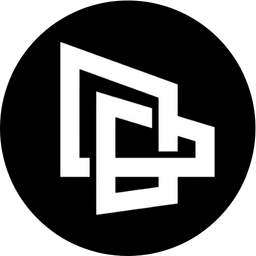
Building a Digital Brain with Tana
Guide to Building Your Digital Brain with Tana for Beginners
Tana is currently in a limited user-use phase and has not been officially released. To be notified when Tana officially launches and account registration opens, you must join the waiting list.
However, there is a way to bypass the waiting list and gain immediate access to Tana through an invitation from another user. Unfortunately, these invitation codes are limited and can be challenging to obtain.
Fortunately, the Tana team has hidden an "Easter egg" that allows you to skip the waiting list altogether. By finding this secret feature, you can receive invitations directly from the Tana team and immediately enjoy exclusive features such as cross-platform support, voice and image note-taking, and more.

Let's explore how to register for a free Tana account and skip the waiting list as follows:
How to register for a free Tana account
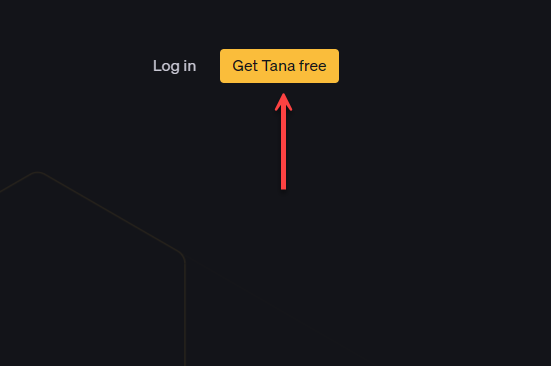
Register a Tana account directly on the website
Currently, Tana has not yet allowed registration, so TanaFlows will update later!
How to get early access Tana
Join Tana's community on Slack here and Introduce yourself to get instant invites.
- Step 1 : Create a Slack account HERE .
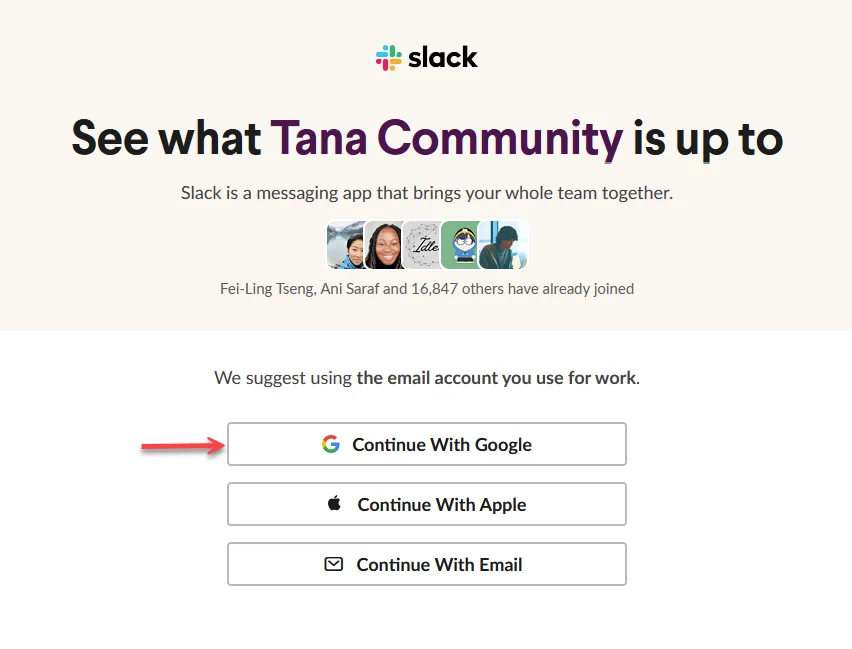
- Select "Continue With Google " (to make it easier for everyone, I will choose the instructions to Register with a Google account . If you choose Continue With Apple or Continue With Email, do the same)
- Step 2 : If you are already logged into your Google account, you just need to select the account you want to use to register
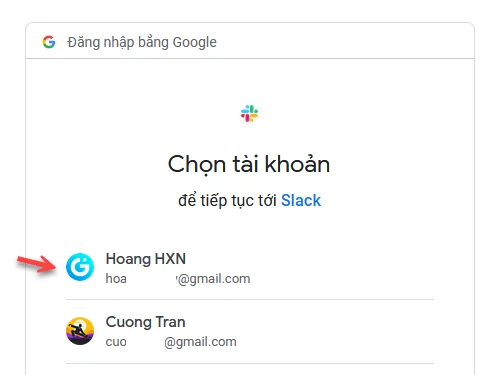
- In case you have not logged into Gmail before , enter your Google account and password > Click Continue
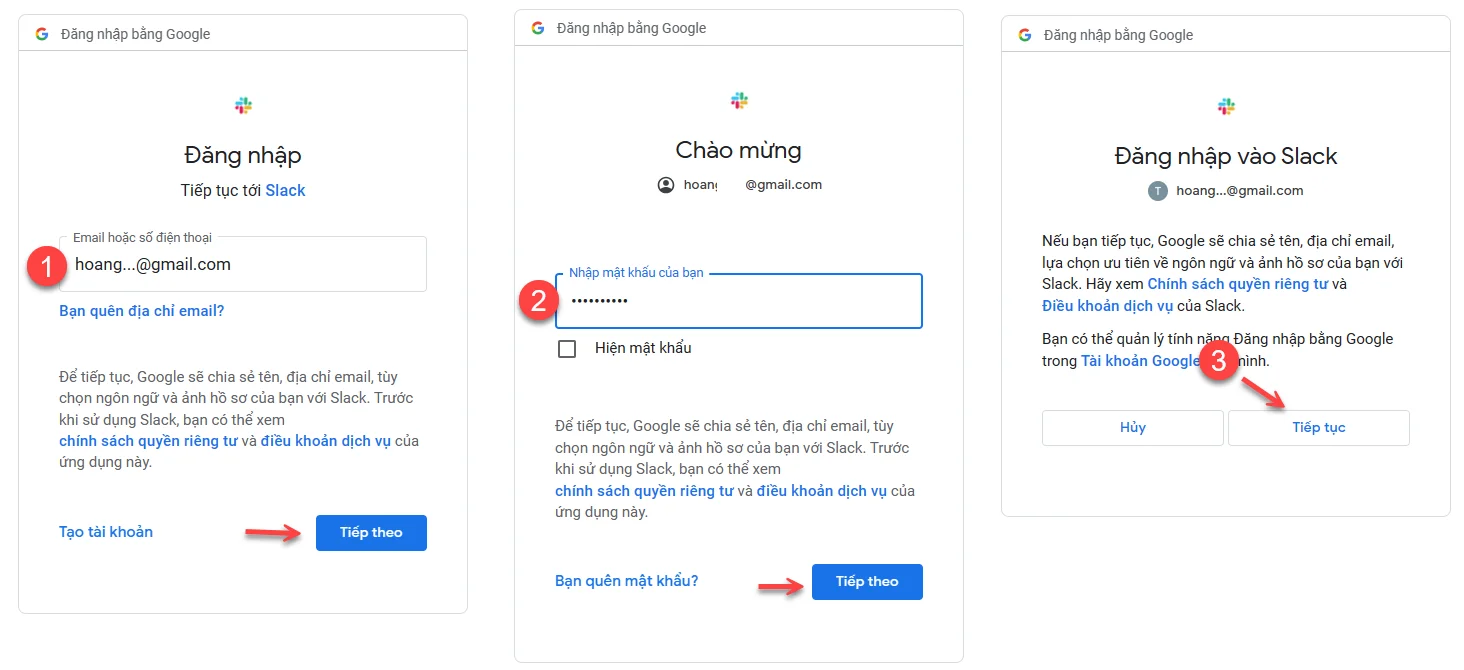
- Step 3 : Select "Create Account " then wait for Slack to create the account
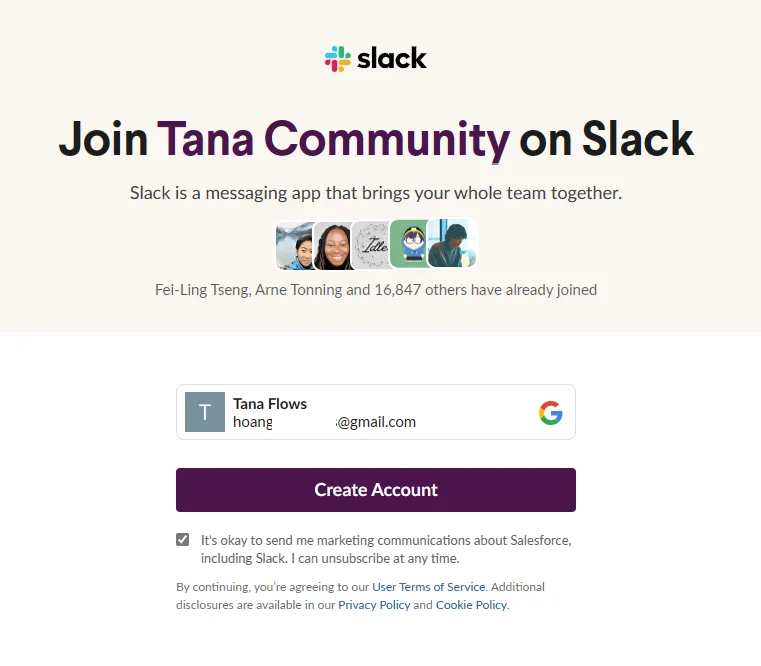
- Step 4 : Select channel
#introduce-yourselfand enter introduction content:- With structure: Where are you from? + Describe the purpose of joining the community + Ask more questions.
- For example: Hello everyone, I'm from Vietnam, nice to meet you. My purpose is to join the community To learn and share about knowledge management... It would be great if there was a Vietnamese community on Slack!
- The above is just a reference sample, please write down your true feelings and desires when you want to join Tana's Slack community!
- Then click send to receive the link to access Tana soon
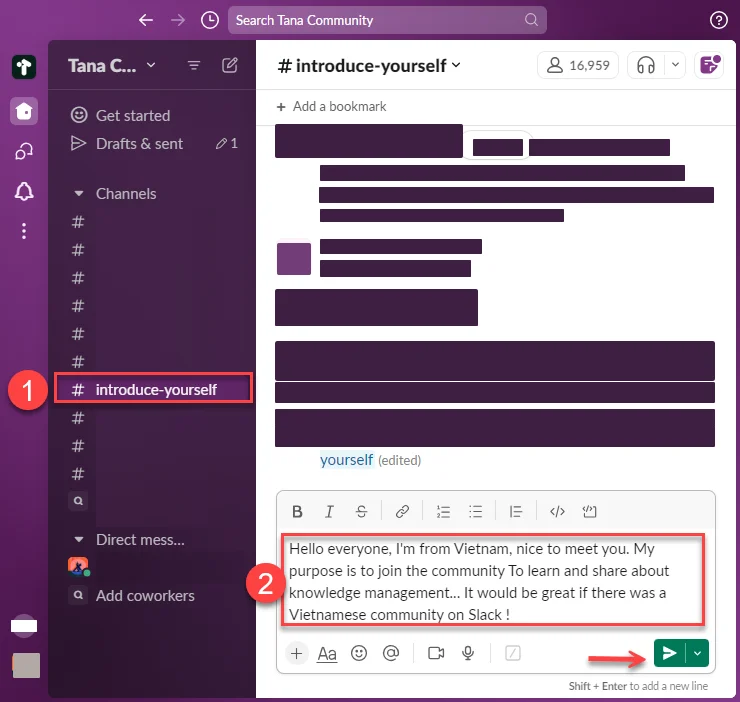
#introduce-yourself- Step 5 : Click on Sign up to Tana here 🧡
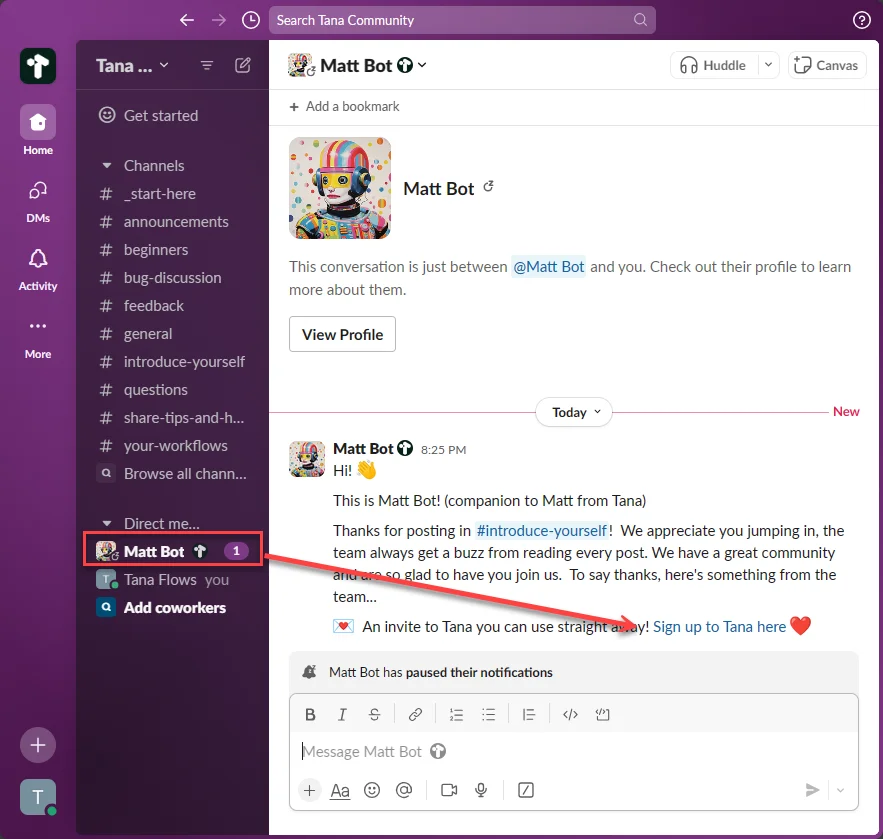
- Step 6 : Select Sign in with Google to create a Tana Account with your Google account. Then it will pop up a new window to link to your Gmail account. Here you do the same as Step 2 above .
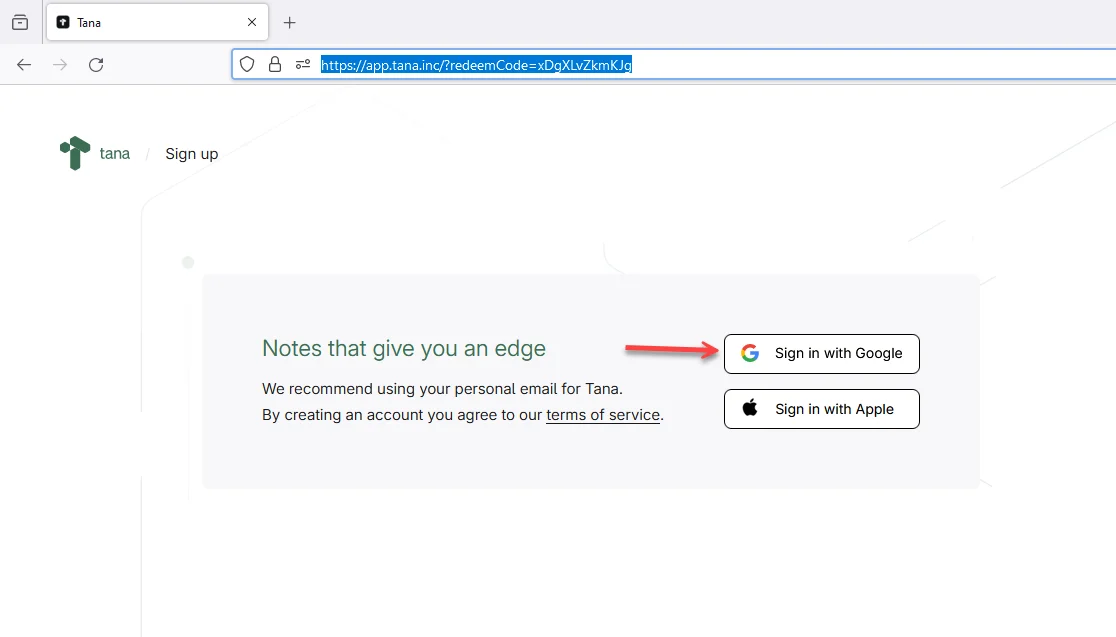
At this point, congratulations on successfully registering yourself for a free Tana account.
How to download and Log in to Tana account
How to log in to Tana directly on the website
- Step 1 : Visit https://tana.inc/ select Log in
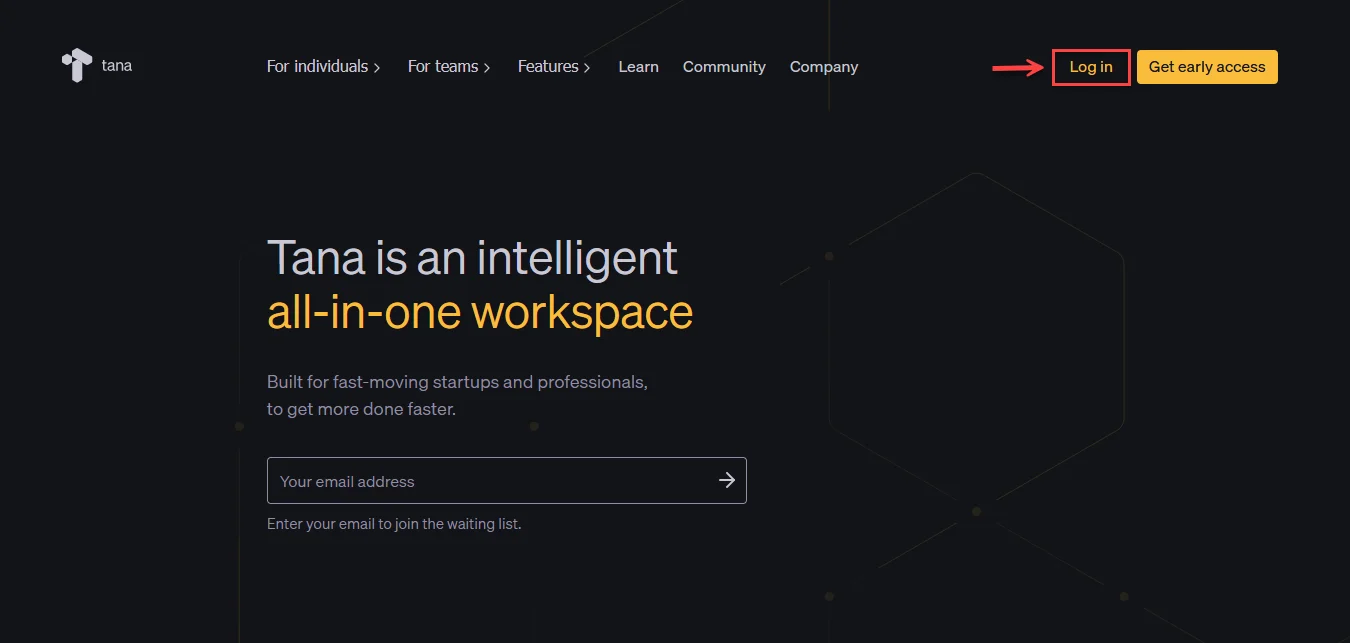
- Step 2 : You choose how to log in (Sign in to Tana). Here, I choose to log in with a Google account (Sign in with Google). Select the Email with which you registered your Tana account.
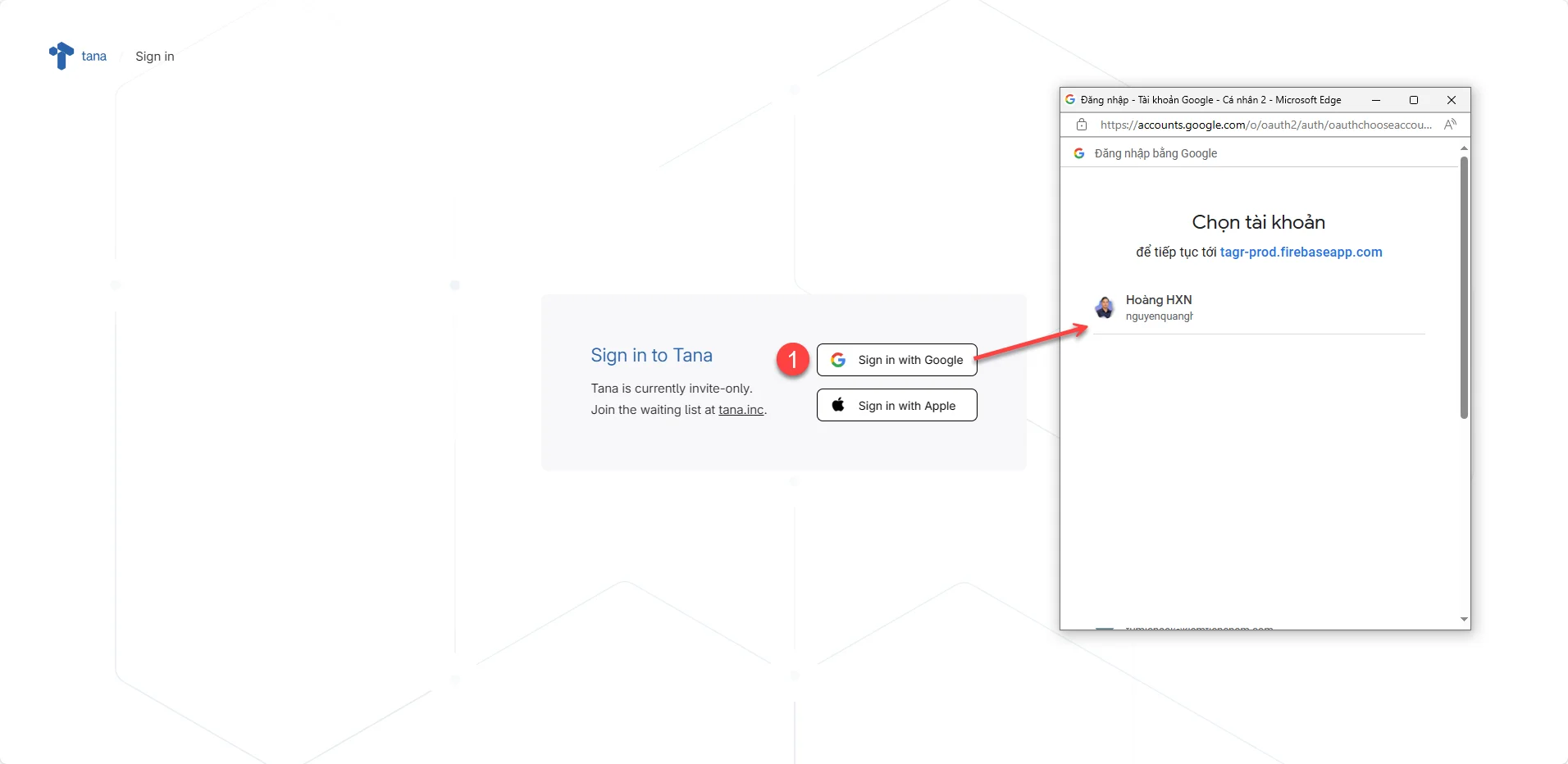
How to download Tana notes app
Before starting to log in to Tana on your computer and phone, you need to download and install Tana using the link below:
How to Download and Log in to Tana on your computer
- Step 1 : Access the download link above, Download and Then open the downloaded file, Tana will automatically run and install.
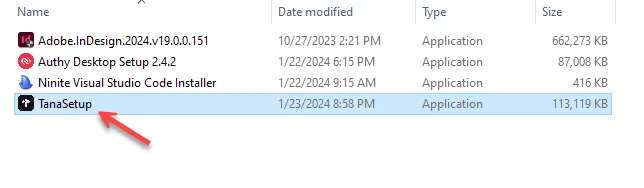
- Step 2 : After installation is complete, open Tana on your computer and click Sign in with a browser.
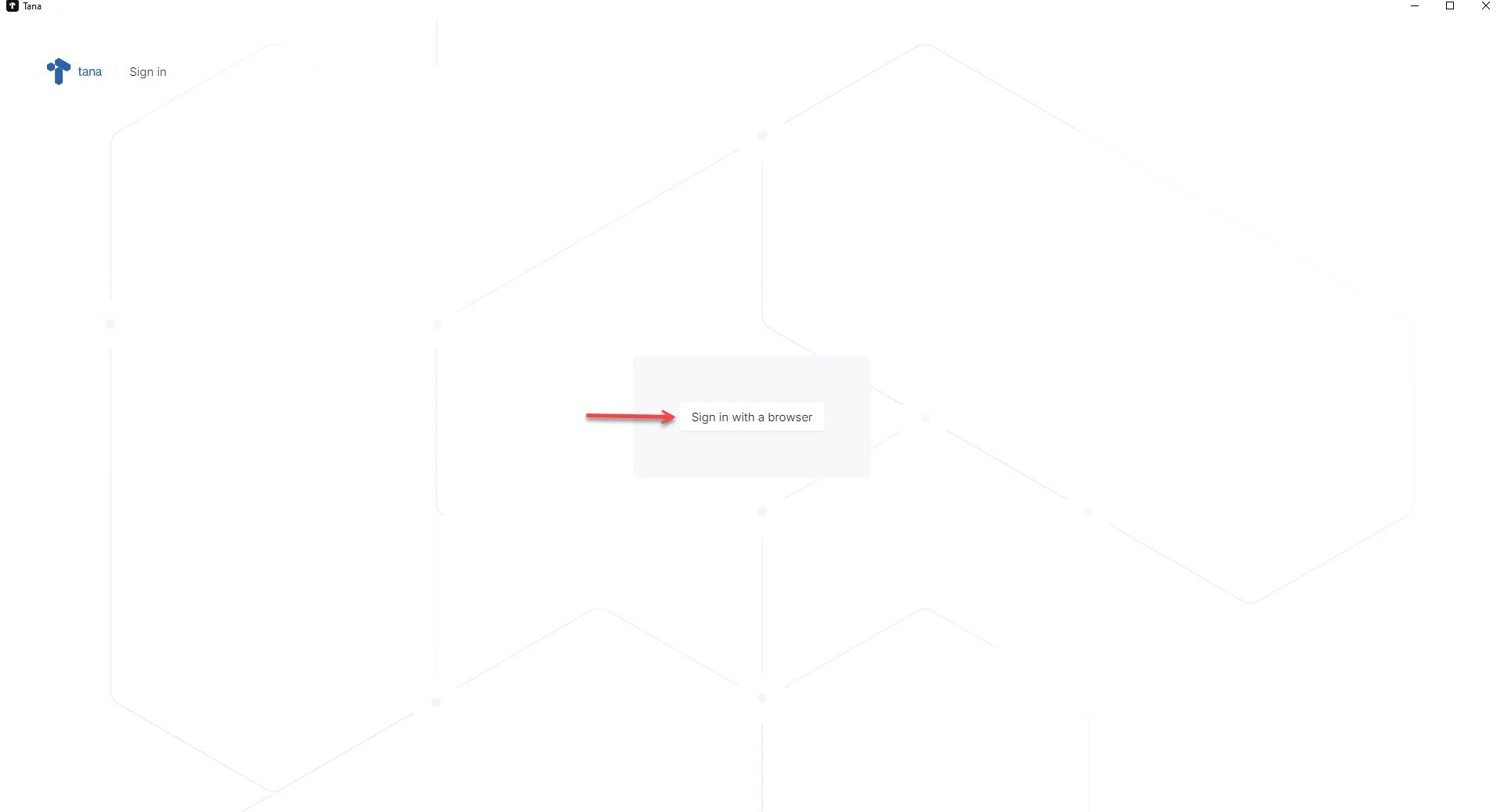
- Step 3 : You choose how to log in ( Sign in to Tana ) Here I choose to log in with a Google account ( Sign in with Google ) Select Email to log in.
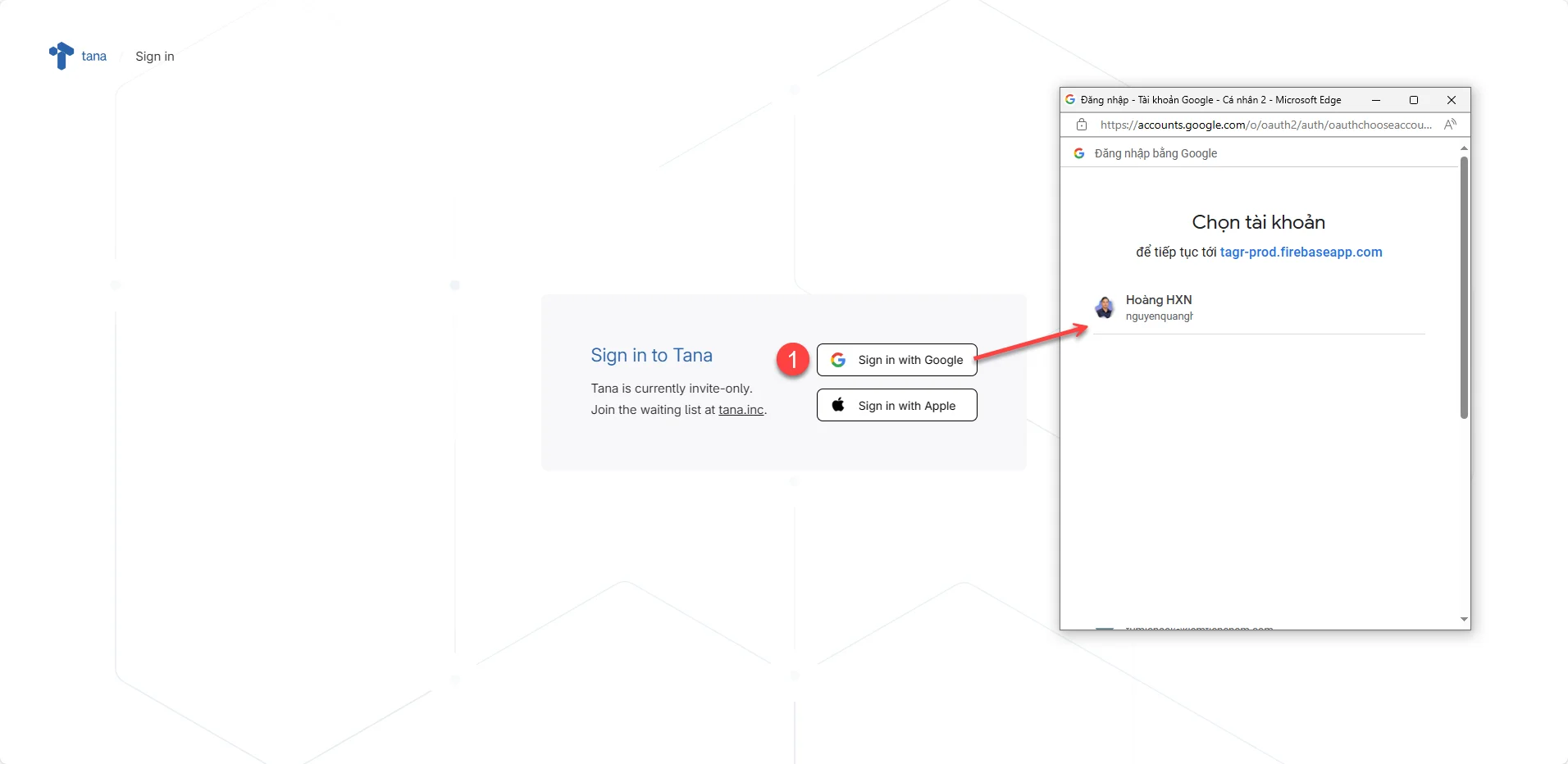
- Step 4 : A message box appears, You should by default uncheck "Always allow app.tana.inc to open links of this type in related applications" and click Open to run Tana
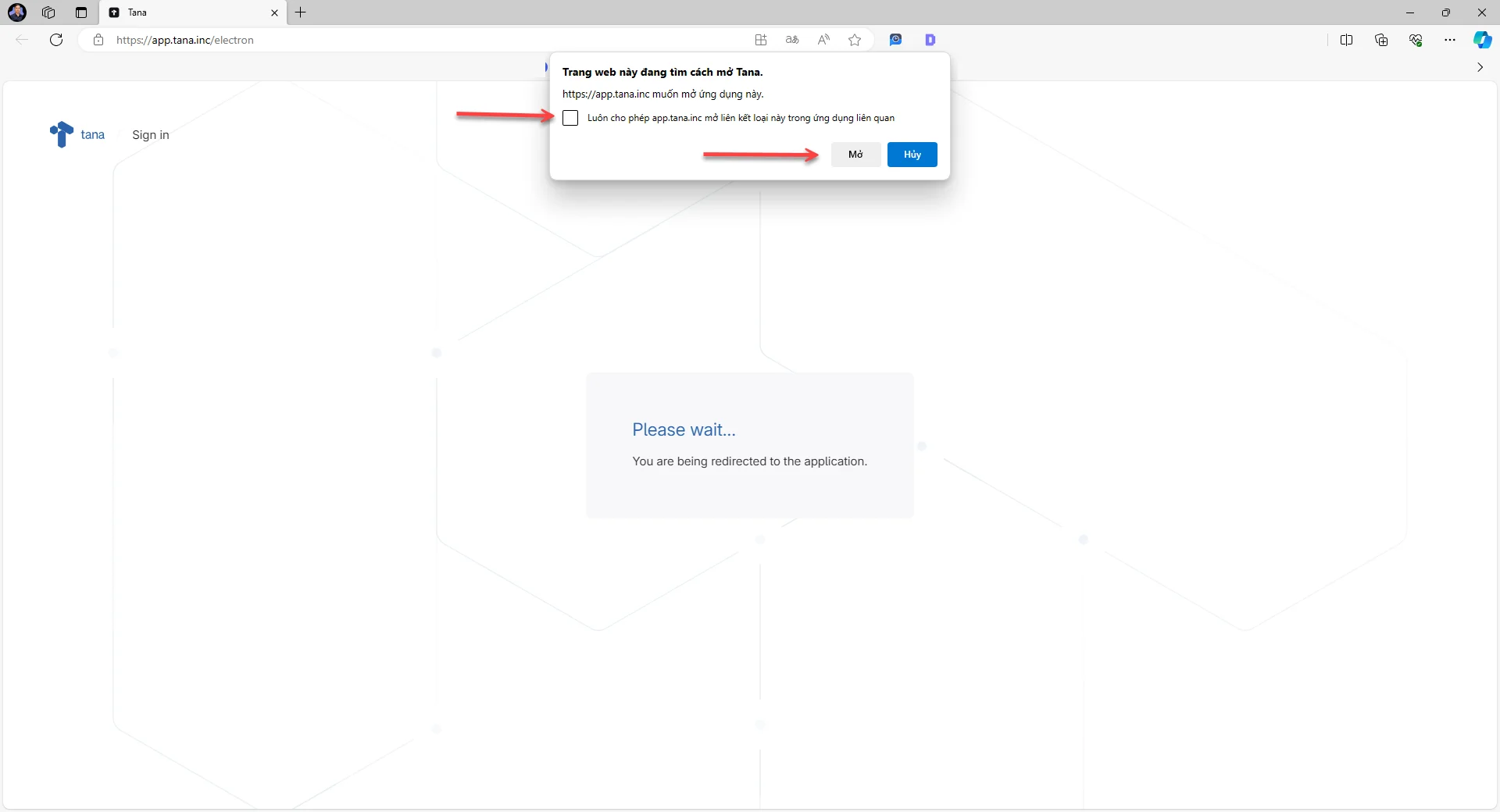
At this point, you have completed Installing and Login to Tana on your computer. In addition, we will guide you through optimal setup tips to help you use Tana on your computer more effectively:
- Tip 1 : How to turn off English spelling correction by default, Tana on the computer will turn on the spell checking feature by default, making text display very uncomfortable as shown below
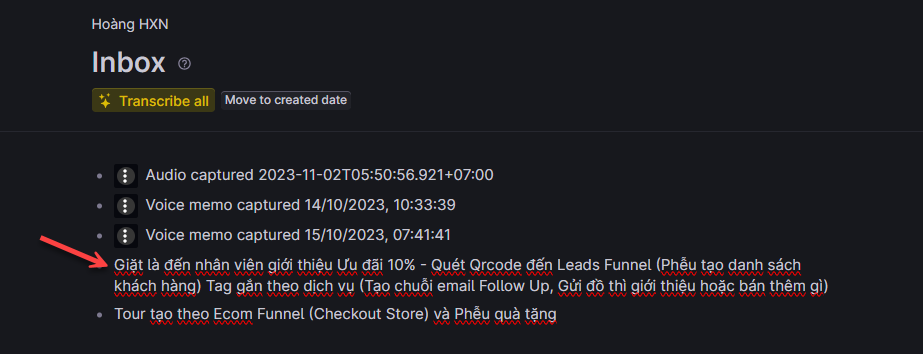
To turn it off, you need to press the Alt key to display the Menu, then go to Options and uncheck Spellcheck toggle.
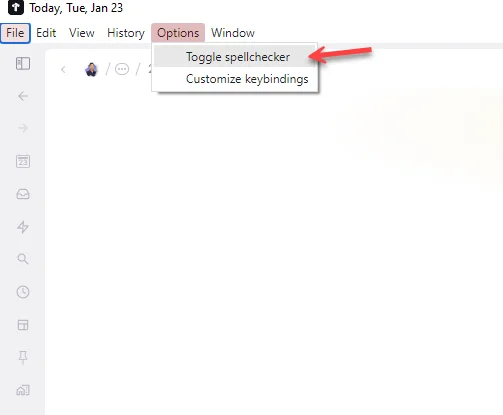
Additionally, on Tana on the computer, you can use the keyboard shortcuts Ctrl + " + " to zoom in and Ctrl + " - " to minimize the interface and Ctrl + 0 return to default. (In the current version of Tana for computers, the shortcut Ctrl + "+" is not working. We have sent a bug report to Tana and hope to fix this soon)
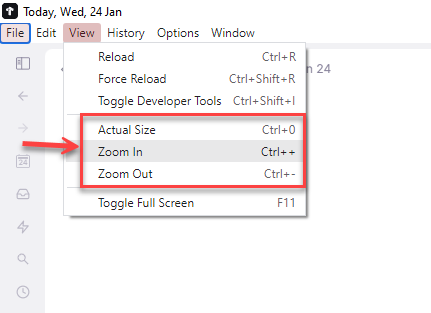
- Tip 2 : How to create shortcuts and record voice on Tana computer, Like recordings from Tana Capture, finished recordings saved in Inbox (inbox) can be converted to text and available ready to create tasks.
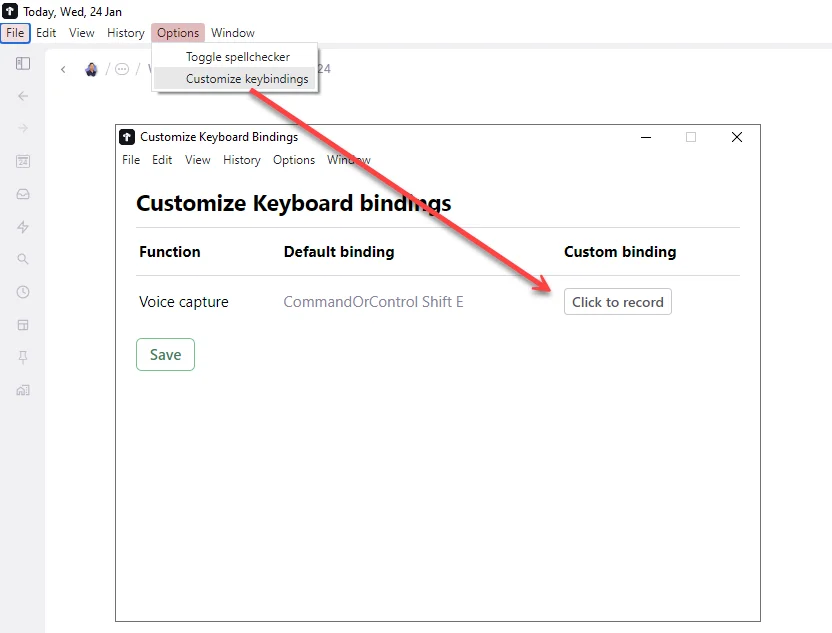
- You need to check and create a custom shortcut. Because sometimes the default shortcut
Ctrl + Shift + Ehas been used, you will not be able to use it as shown in picture (1). You will see a red error message. - Don't worry, just click on it. Press the shortcut key on the keyboard with
Ctrl + Shift +any key if the green light is okay.
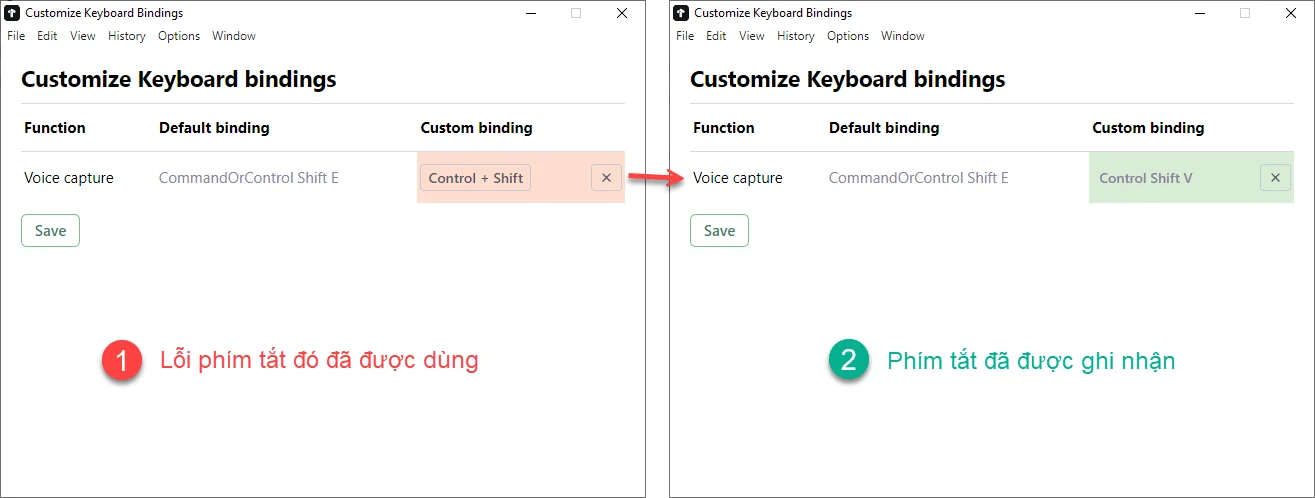
- Below is an image when you record voice on Tana computer
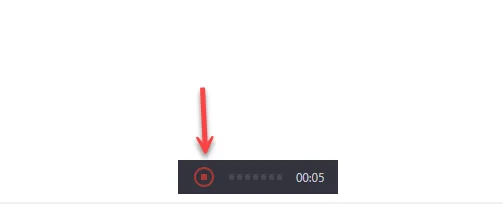
- Tip 3 : Pin Tana to the Windows Taskbar for convenient work. When opening Tana, right-click on Tana and select "Pin to taskbar"
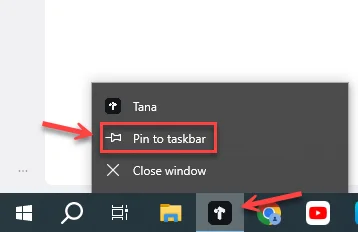
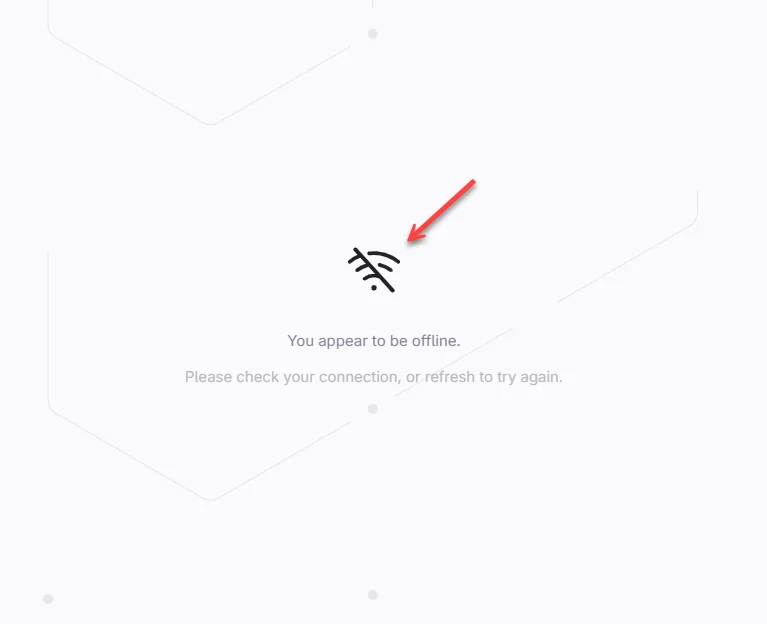
How to Download and Log in to Tana on your phone
Currently, we will guide you on how to install on Android phones first, and will update the installation instructions for other phone models later.
- Step 1 : Open Play Store (Google Play) and enter " Tana Capture " in the search box. When you see the correct Logo as shown below, select Settings.
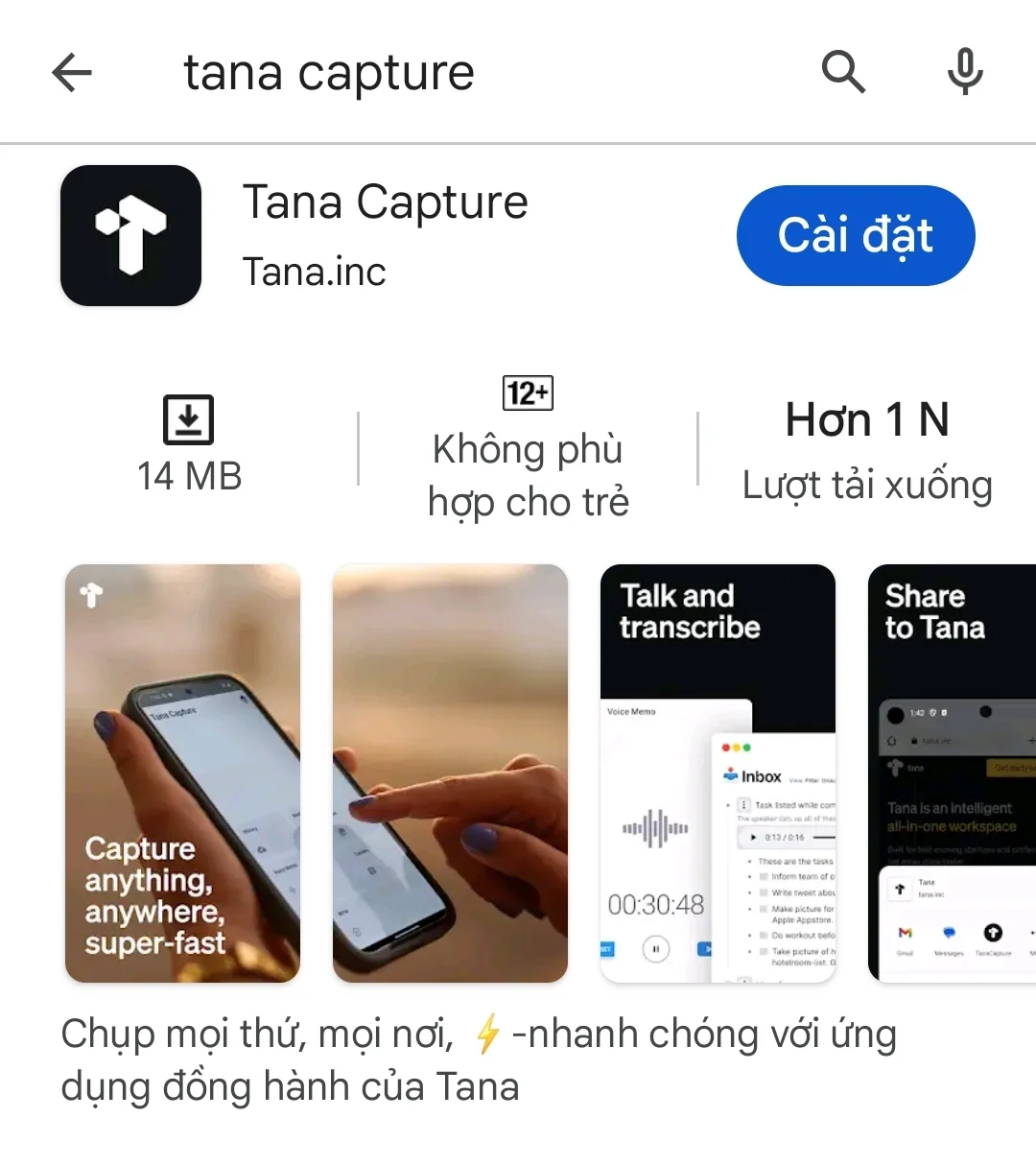
- Step 2 : After installation, select Open
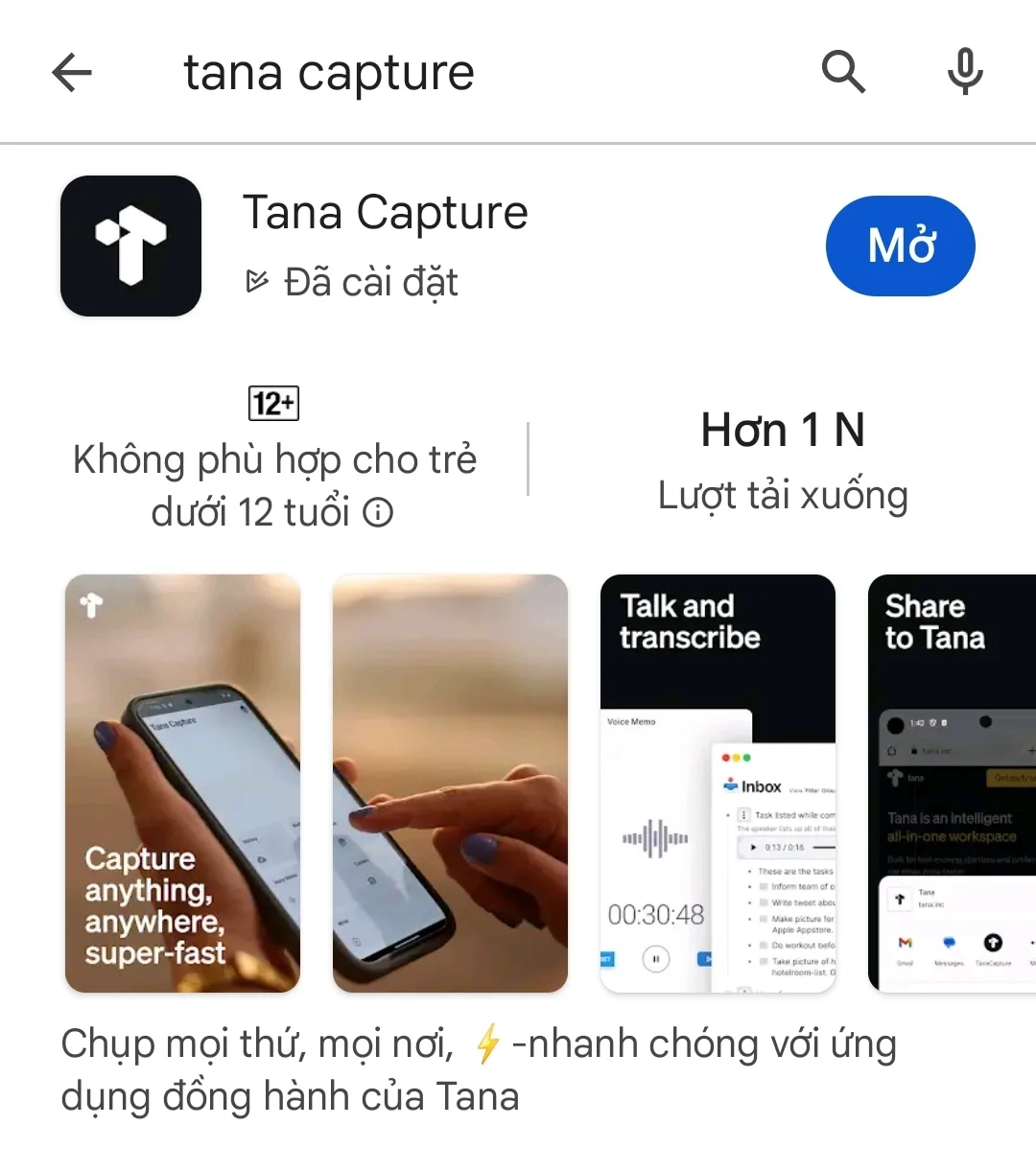
- Step 3 : You choose how to log in (Sign in to Tana) Here I choose to log in with a Google account (Sign in with Google)
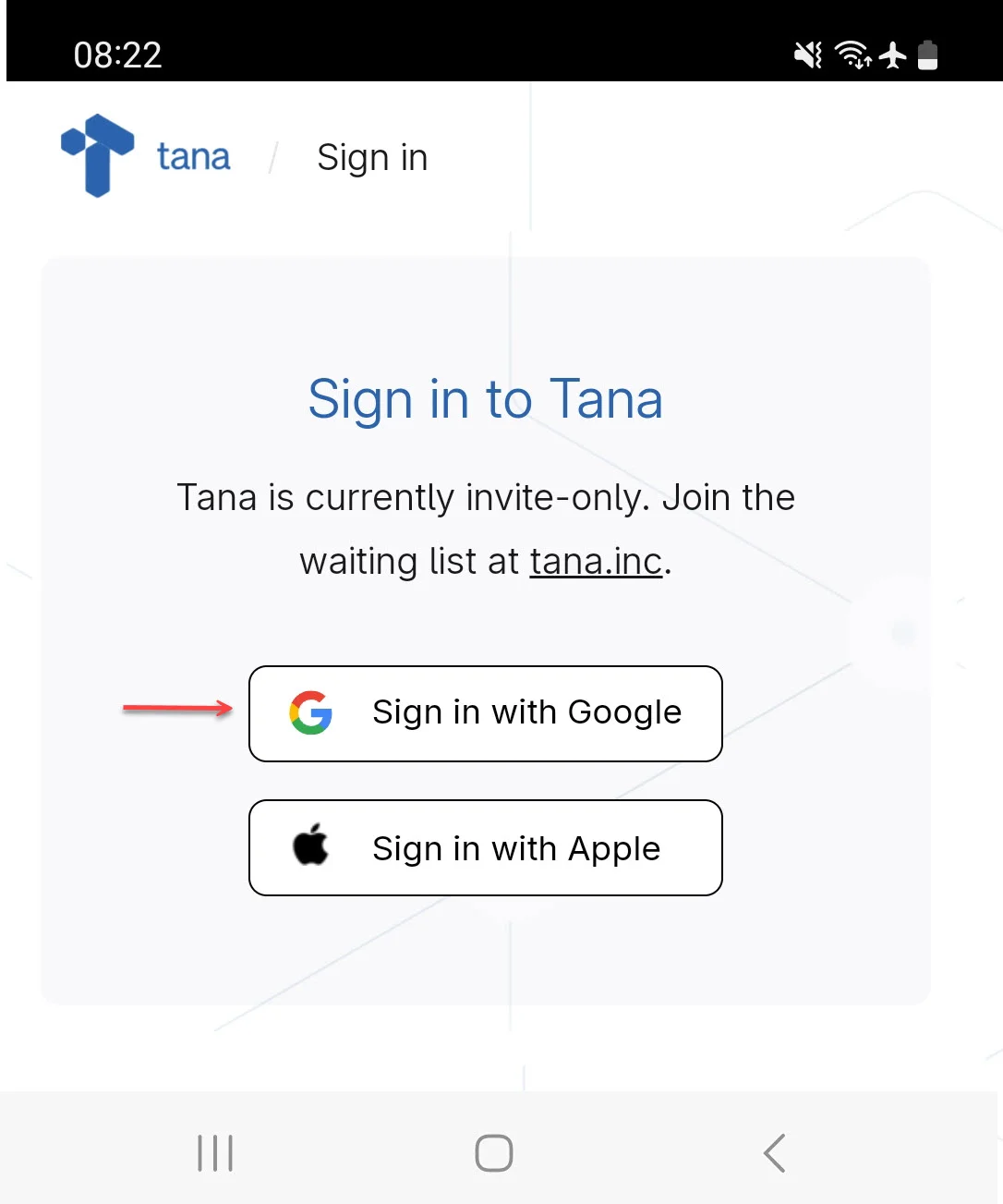
- Step 4 : Select the email account you need to log in to
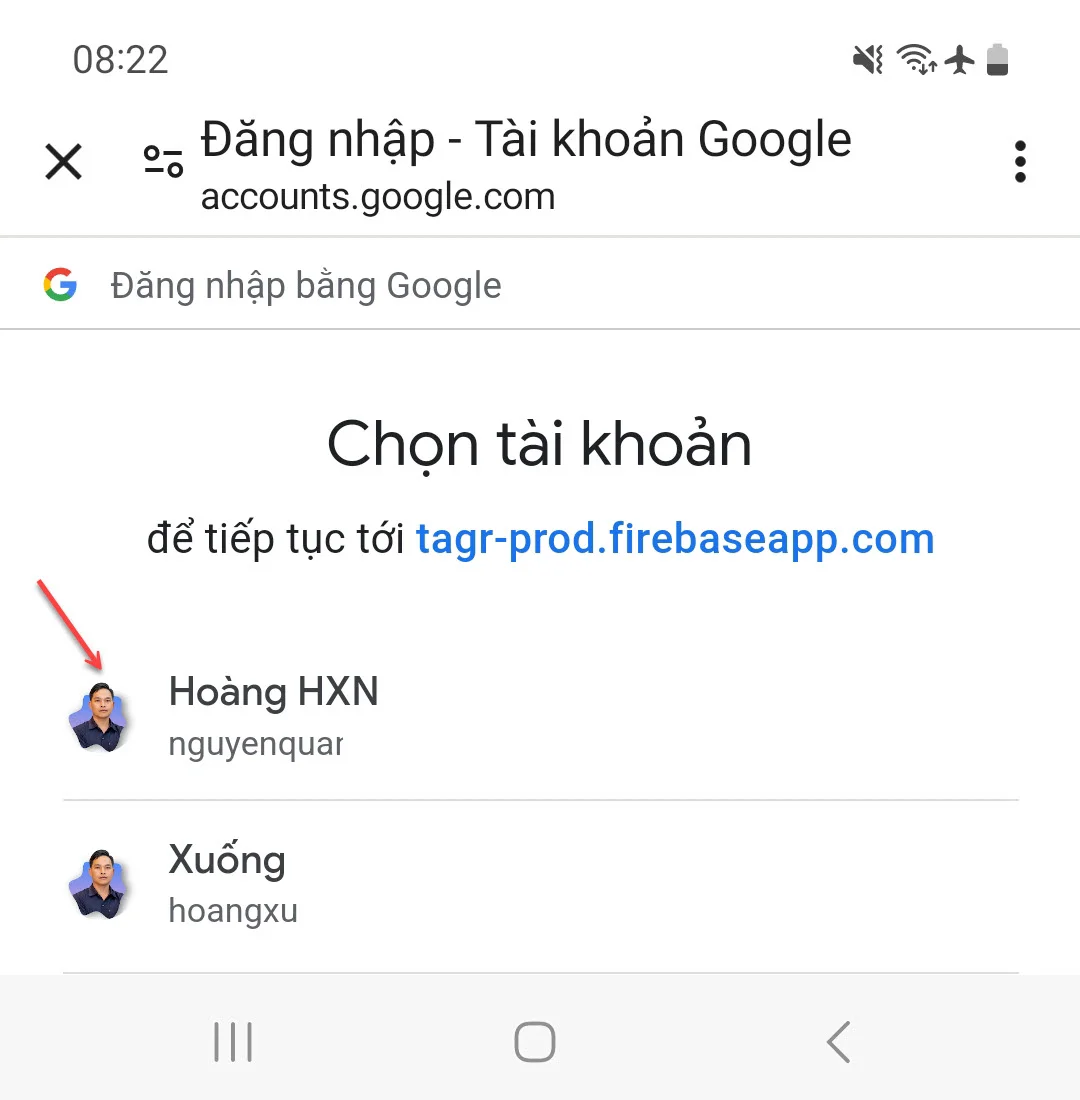
- Step 5 : Select Allow Tana Capture to record while using the application
Congratulations, you have completed Login Tana on your phone. Below is the Tana Capture interface on Android phones
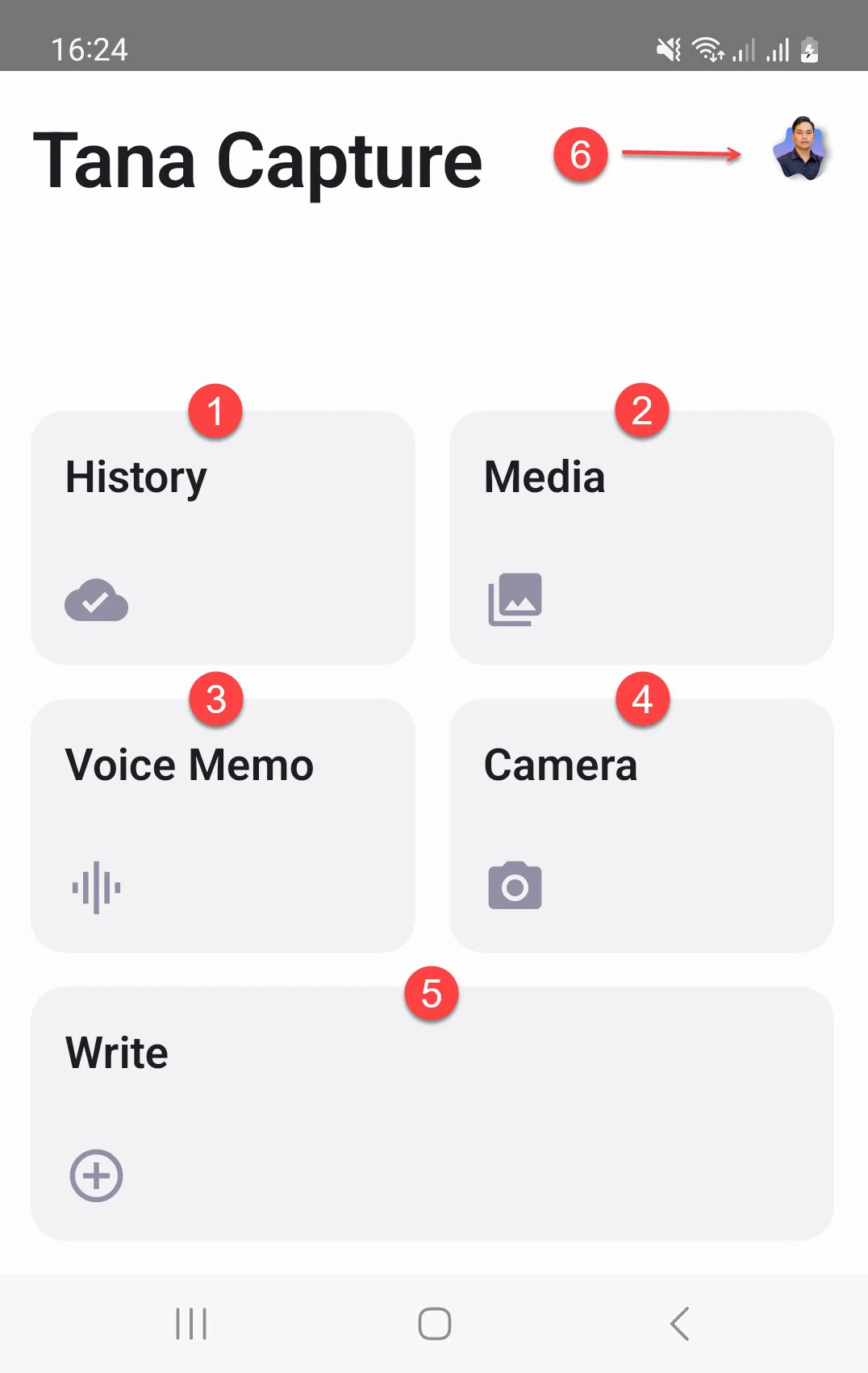
- History : Where to record the history of data synchronization from Tana Capture to the Tana inbox.
- Media : So you can select images, recording files... available in your phone to send to Tana's inbox.
- Voice Memo : Record voice, interviews or meetings quickly and easily. Even without a network connection .
- Camera : You can take a quick photo and send it to Tana's inbox.
- Write : Helps you create content, ideas, and quick notes.
- Profile : Where you can view account information and log out of your Tana Capture account.
In addition, I will guide you through tips and optimal settings to help you use Tana Capture on your phone more effectively:
- Tip 1 : Master Write , Understand the symbols that help you take notes, attach them and edit them quickly
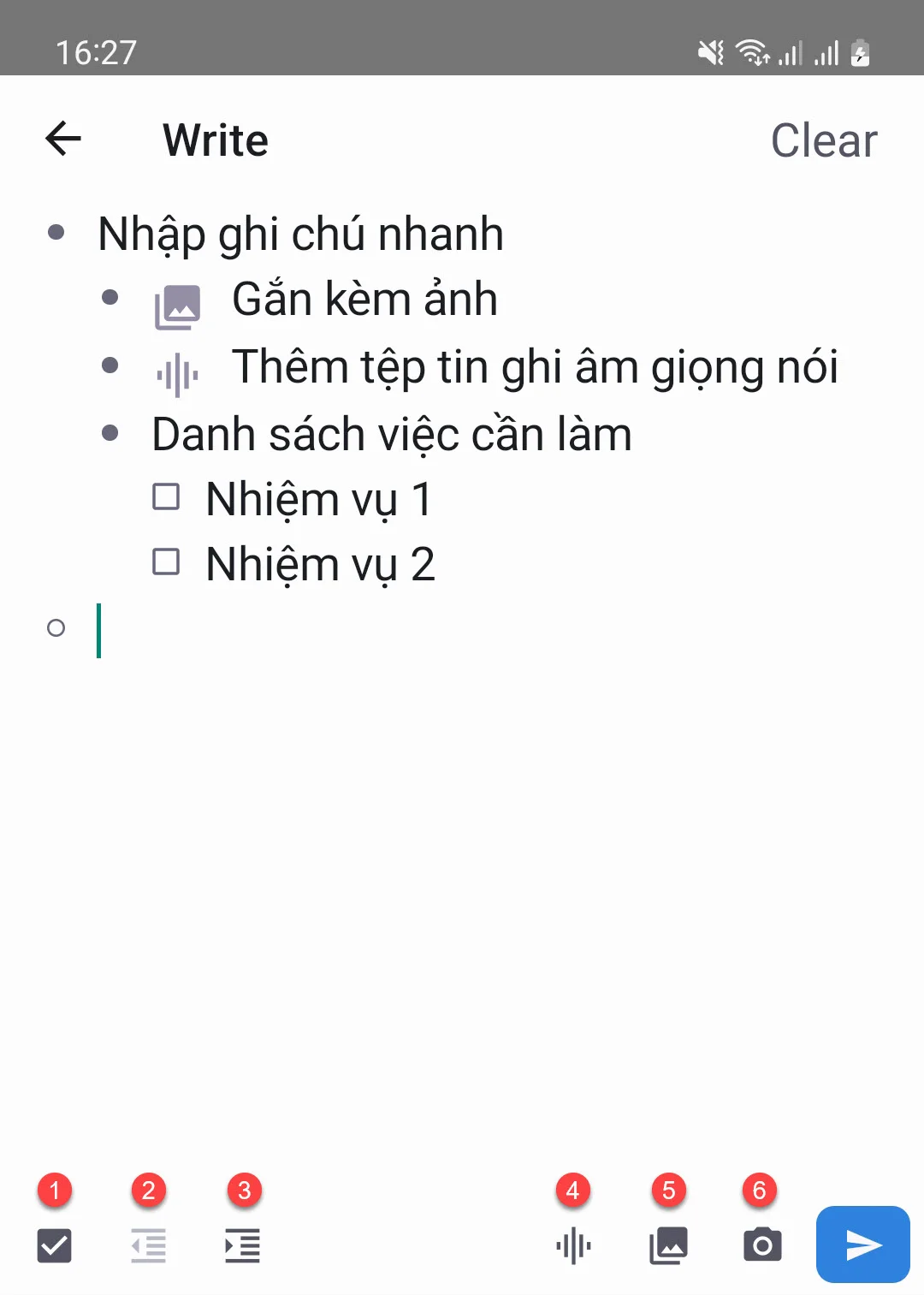
- Icon 1 : Helps you create a specific task or job
- Icon 2 : To protrude content outward
- Icon 3 : To indent content inwards
- Icon 4 : To attach Voice Memo voice recording file
- Icon 5 : To attach available Media such as images, recording files...
- Icon 6 : To take a photo and attach it directly
- Tip 2 : Click and hold on the Tana icon to get options to quickly use the necessary features without having to open the Tana Capture application.
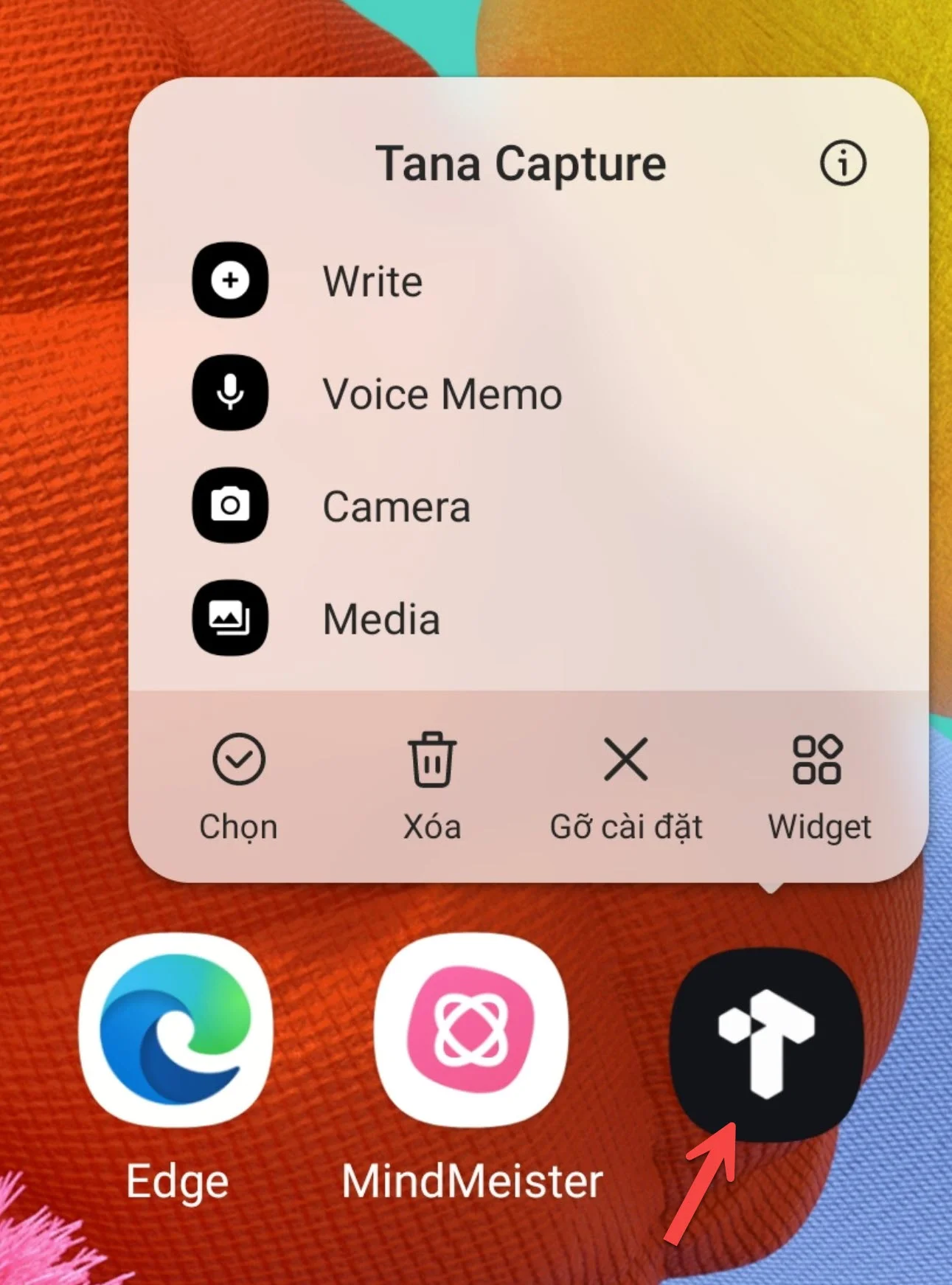
- Tip 3 : Add Tana Capture Widget on Android phone. (1) Long press on the home screen and select Widget to open a new window (2) select Tana Capture and press Add and you have added the Tana Capture Widget as shown (3)
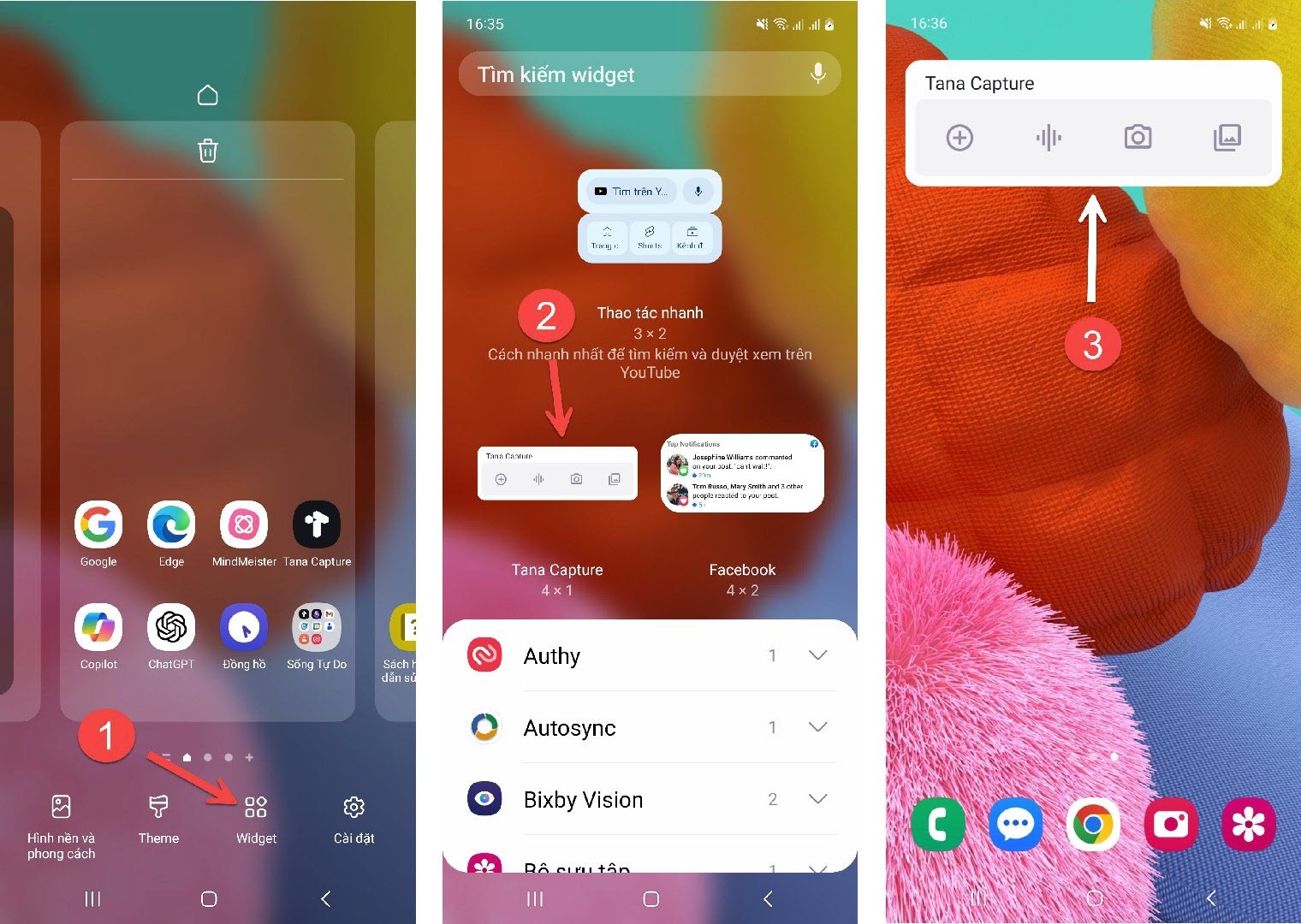
FAQ about Tana Registration
What is Tana and why should I use it?
For those of you who don't know, Tana is simply a smart note-taking app. Helps you take notes, manage time, tasks and projects more easily.
Should I use this free registration to create multiple Tana accounts?
Are not. You should only use this method to register an account for your own use. If you intentionally create a Tana account with bad intentions, you will easily be detected and affect all users.
When will Tana officially release?
There is no exact official release date for Tana, but according to the reveal, the official release time is early 2024.
What do I need to do to get early access to Tana?
Join Tana's Slack Community, Go to the #introduce-yourself channel on Slack, introduce yourself and request an invite to join Tana. See detailed instructions How to get early access to Tana to get access to Tana.
Does Tana offer user interface language options beyond English?
No, currently Tana interface is English language only. Hope to update soon.
Is Tana safe and secure?
Yes, currently Tana's data is saved on Google Cloud so it is always Safe and Secure.
How can I contact Tana's support team?
You can ask support questions at Tana's Slack Community. To report a bug, send an email to: help@tana.inc which will go into Tana's bug reporting system. To suggest new features, visit: https://ideas.tana.inc/ to submit your suggestions.
Hopefully Hoang's sharing has brought some useful information to you. If you find this content useful, please share it with your friends and relatives.
If you have any questions other than the ones above, don't hesitate to leave them in the comments section below!

🖐 Chief of the HXN Tribe. I help creators and business owners Can Create Online Business with Vending Machine Earn Money To Build A Free Life. 👉 https://hxn.vn/
hoanghxn.com
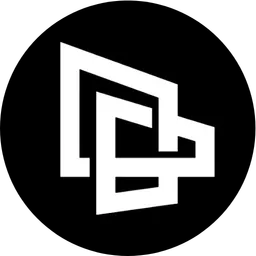

Comments