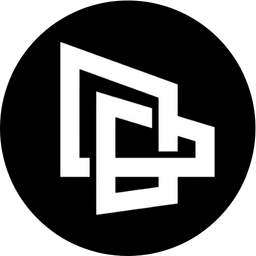
Building a Digital Brain with Tana
Guide to Building Your Digital Brain with Tana for Beginners
Artificial intelligence (AI) is changing the way we interact and work. AI was created with the goal of simulating human thinking abilities, helping us complete tasks more quickly and accurately.
This technology is becoming an increasingly important factor in users' decisions when choosing modern software today.
Tana always considers AI as one of the most important features and "AI for Builder" is Tana's smart approach around the core value of the knowledge graph .
In this article, we will explore the ways Tana AI can help you!
What is "AI for Builder"?

"AI for Builder " is an orientation for users to design their own AI functions. Based on a personalized data structure, AI will help users execute complex commands according to a scenario that the user has designed themselves.
For example: If you have a database with a list of 10 favorite books in Tana and you want AI to suggest the 11th book for you to read, just one button with a pre-designed script. That is the power of "AI for Builder" in Tana.
When you have well-structured data, AI will help you give much more accurate answers than if you only rely on general data, which is what differentiates Tana AI from other applications.
Enable AI features in Tana
Tana integrates with OpenAI by default and uses your personal OpenAI account. Therefore, to be able to use it, you need to provide your own OpenAI API key to start using Tana's AI feature.
If you're learning OpenAI (ChatGPT) for the first time, here's a guide just for you:
- Create a free OpenAI account with Google
- Create a new API Key
- Use a credit card to deposit $5 to unlock the API Key limit
- Go to Settings > Tana Labs and check AI for builders.
- Fill in the API Key in Tana Setting
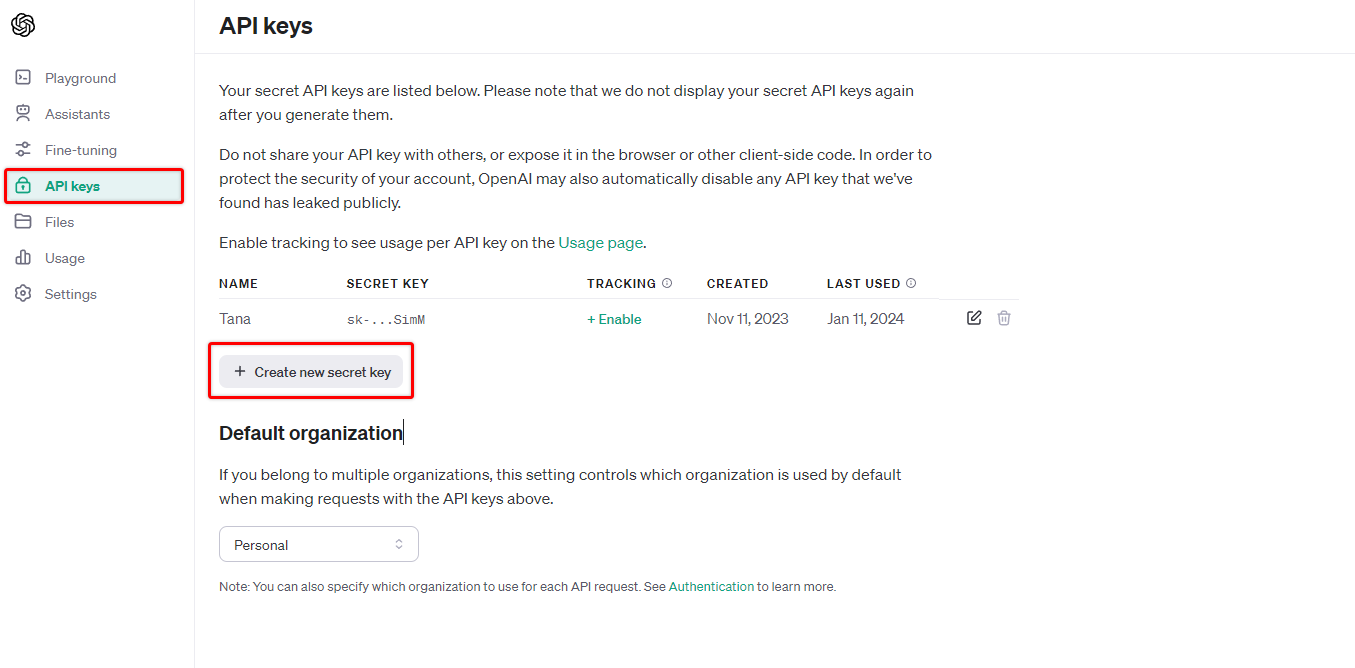
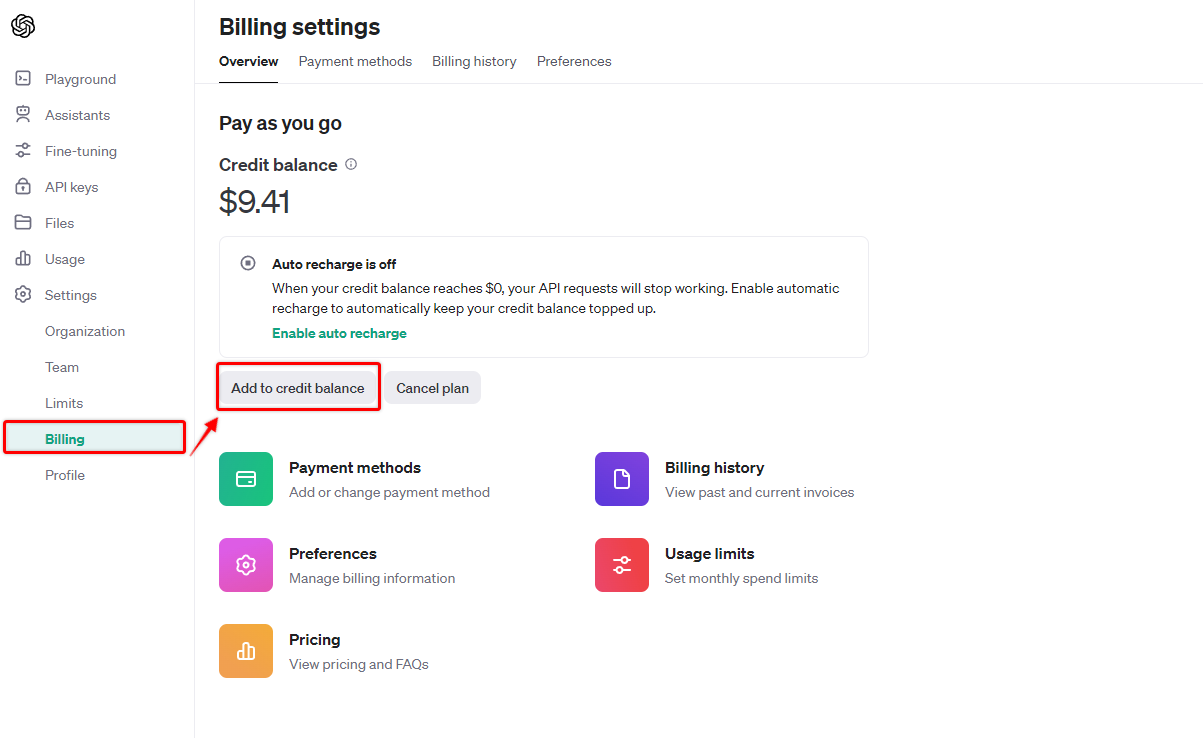
Fill in the API Key
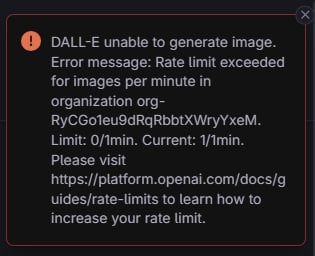
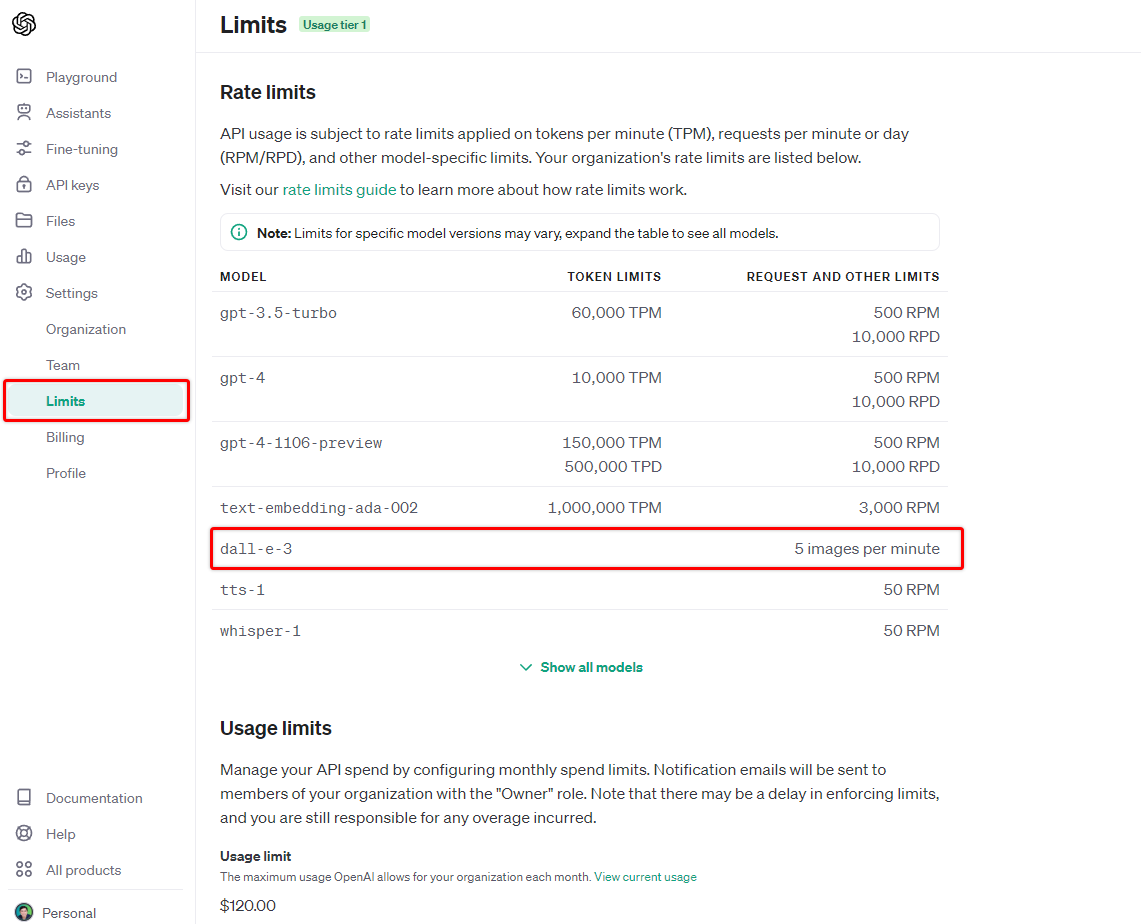
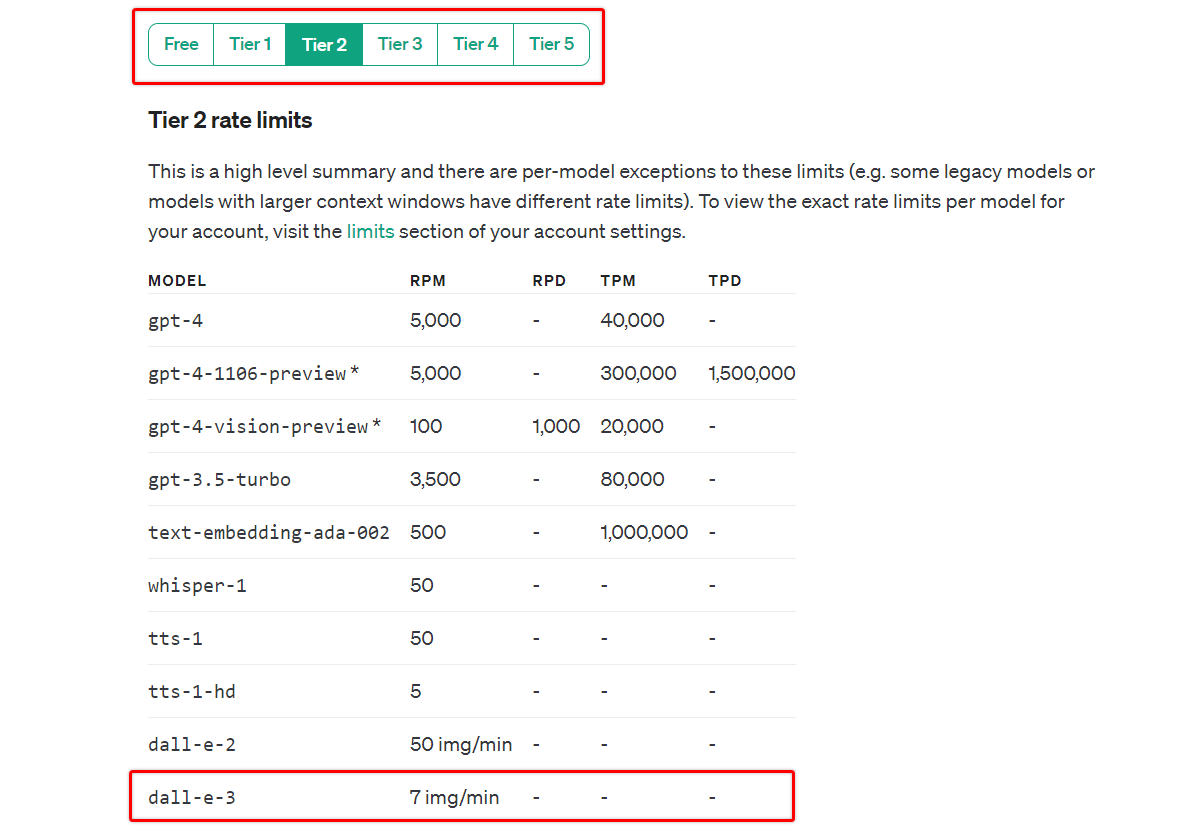
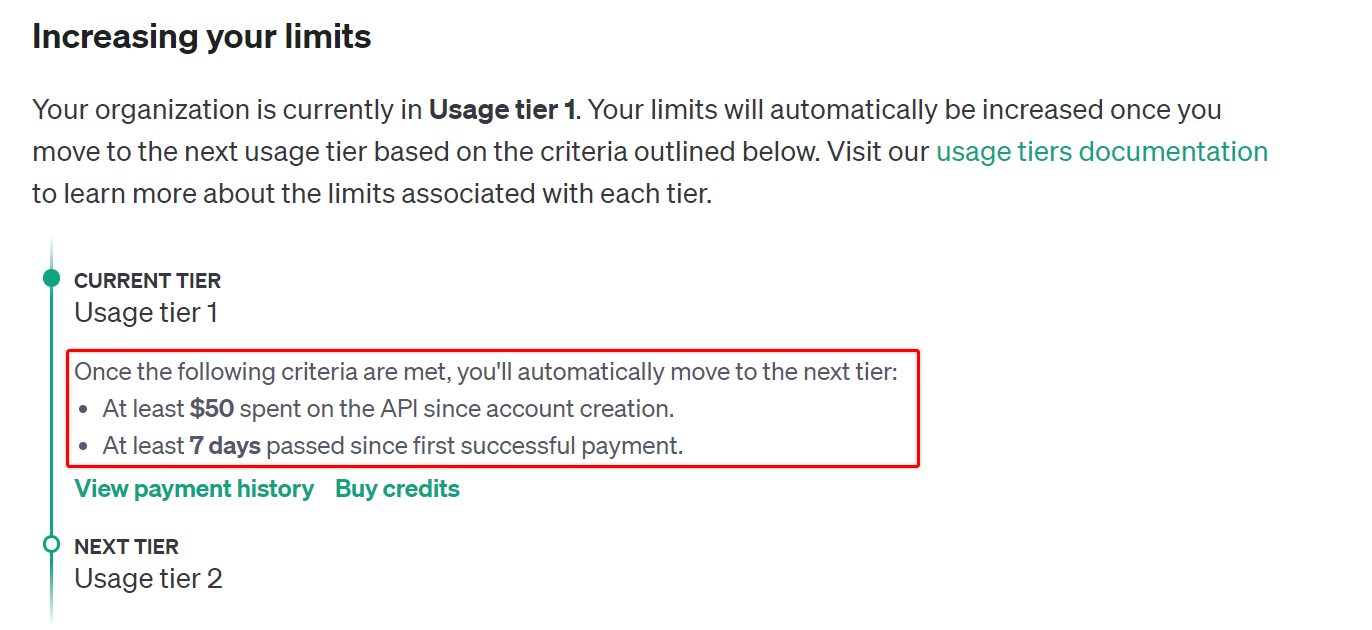
Cost to use Tana AI
All are according to OpenAI's usage cost price list . OpenAI's pricing model is pay-as-you-go and depends on each type of model used (ChatGPT 3 and 4 prices will be different) and data complexity (number of words you send to OpenAI in response such as a 500-word long text). Price words will be different from 100 word long text)
The tip is that you should use ChatGPT 3 which will be much cheaper than Chat GPT 4 API while the quality will be almost the same. Please refer to the following price list:
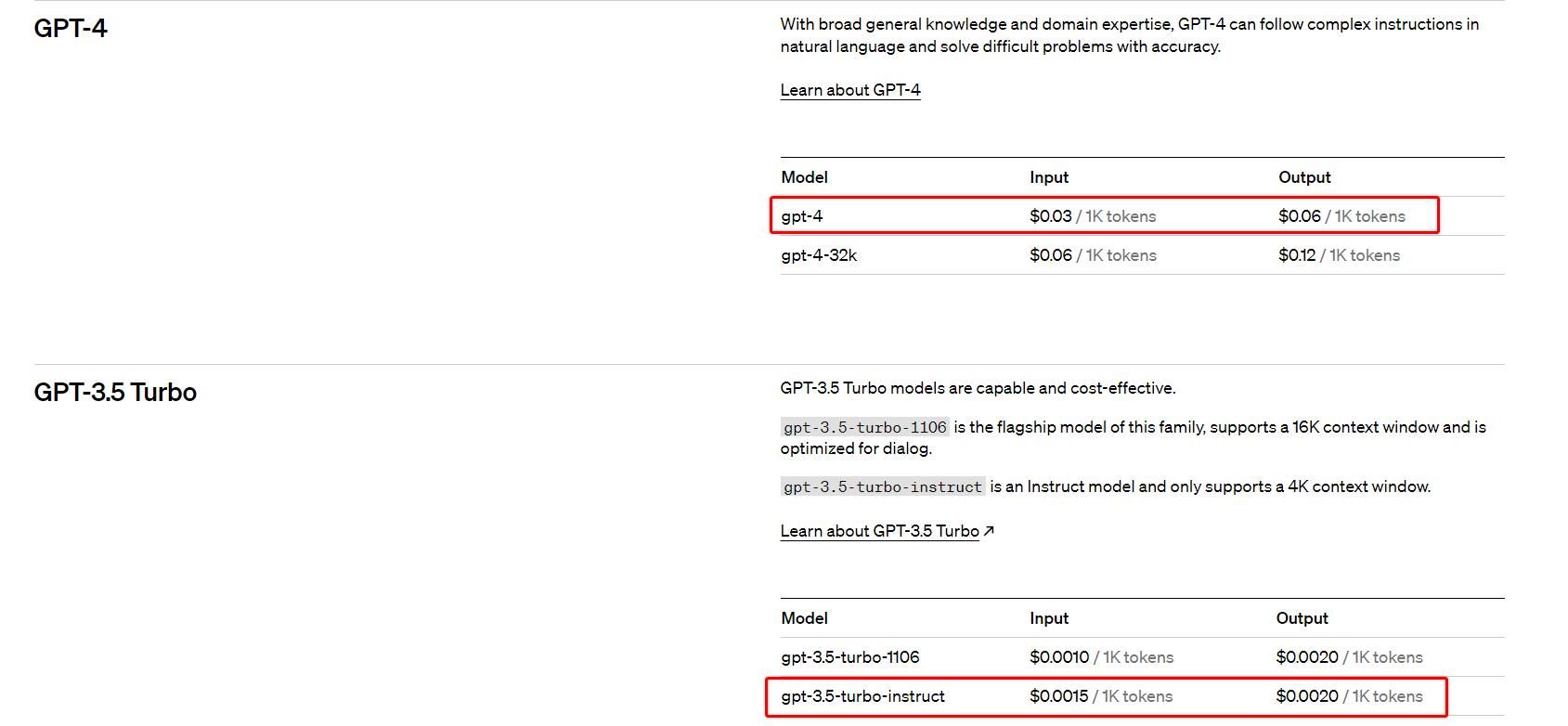
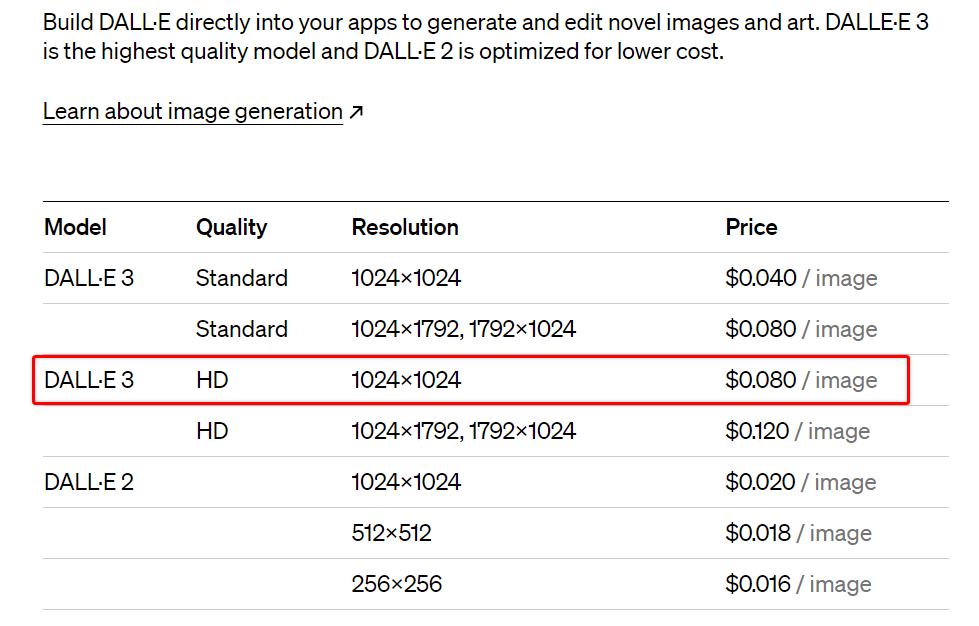
1. Ask AI (Ask AI)
This is a basic feature of Tana AI, similar to when you use ChatGPT to ask questions. You can use the button's title as a question, and then Tana AI will provide the corresponding answer.
Although simple, this is an AI feature that you will often take advantage of as you do your daily editing in Tana.
There are 2 ways for you to use the Ask AI feature:
- Use a prefix
ai:before the button title - Use AI command (
Ctrl + K) to open an orderAsk AI- Ask AI. AI will automatically see the title as a question.
- Ask AI to. You will type the question you want to ask to AI.
- Ask AI creative. The answer will be more creative, different from the default.
Use prefixes ai: to ask questions (Video by Tana.inc / AI for builders )
Use command Ask AI (Video by Tana.inc / AI for builders )
Ask AI will be useful when you draft an outline, you need AI to think and refer to information as quickly as possible.
This is also a secret weapon for writers. When you encounter the "white screen" phenomenon, Ask AI Creative will be a lifesaver, helping you self-dialogue and create momentum in writing down ideas to Complete an article or project.
Other software certainly has similar functions to Tana, but the difference is that Tana combined with the outline editor feature turns a seemingly normal AI feature into a powerful weapon.
2. Create images with AI (Generate Image with Dall-E)
Tana uses OpenAI, so Dall-E is one of the Tana imaging models integrated into the product. Dall-E is an imaging model that is highly appreciated by users for creating images with high sharpness and intelligence.
How to use AI Dall-E in Tana:
- Insert Image > Generate > Select Style and command prompt to create the image.
- Generate Image(s) with DALL-E . AI will rely on the button's title information to create the corresponding image.
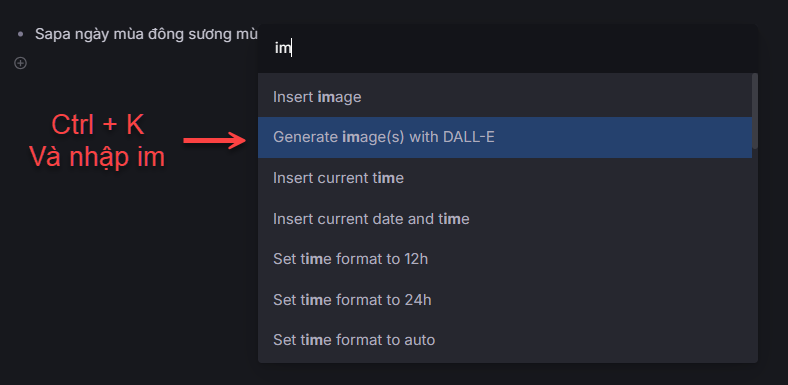
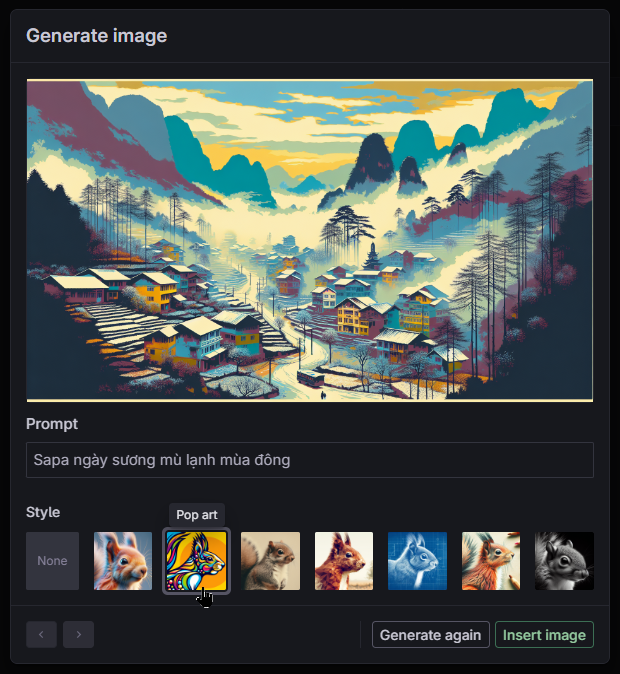
Photo resolution up to 1792x1024Dall-E-3 .
Usually, when you create a cover image for an article or social network, you will use method 1, Insert Image , because you will actively create the image through commands and appropriate design style.
When you want an image to illustrate a text or a paragraph, you will use the second method because it is fast and accurate.
In addition, when you want to create a banner cover image for a button, you can also use this feature, Tana AI will automatically create a banner image for you and attach it to the button.
3. Convert audio recording to text (Transcribe to Text with Whisper)
This feature is extremely useful when you have a habit of recording with Tana Capture instead of typing text with the keyboard. AI will help you convert your recording into text and store it.
Recording is available on mobile via the Tana Capture app and on desktop with Tana Desktop.
Tana uses OpenAI Whisper to convert your recording into text, so the conversion quality is excellent.
How to convert audio recording to text is as follows:
- The default language setting for conversion is Vietnamese. Use key combinations
Ctrl + Kand commandsSet Default Transcript language to Vietnamese - Place your mouse over the recording file you recorded with Tana Capture or Tana Desktop.
- Select
Generate AIwill automatically convert to text.
Convert audio recording to text
This feature is very convenient when you need to create reports or summary of meetings at work, bringing higher work productivity to you.
Please bookmark this section if you are a director's secretary!
4. Automatically fill in field values (Autofill)
When you want to enrich the information of a button, instead of spending time searching for related information and then adding it to the field, Tana helps you quickly find information and fill it in for you (autofill).
How to use autofill is as follows:
- Method 1 : Open Tana command with key combination
Ctrl + K>Autofill - Method 2 : Turn on
✨AI-enhanced fieldin Field configuration . You'll see the button✨AIin the column header. Click to let AI fill in the information automatically for you.
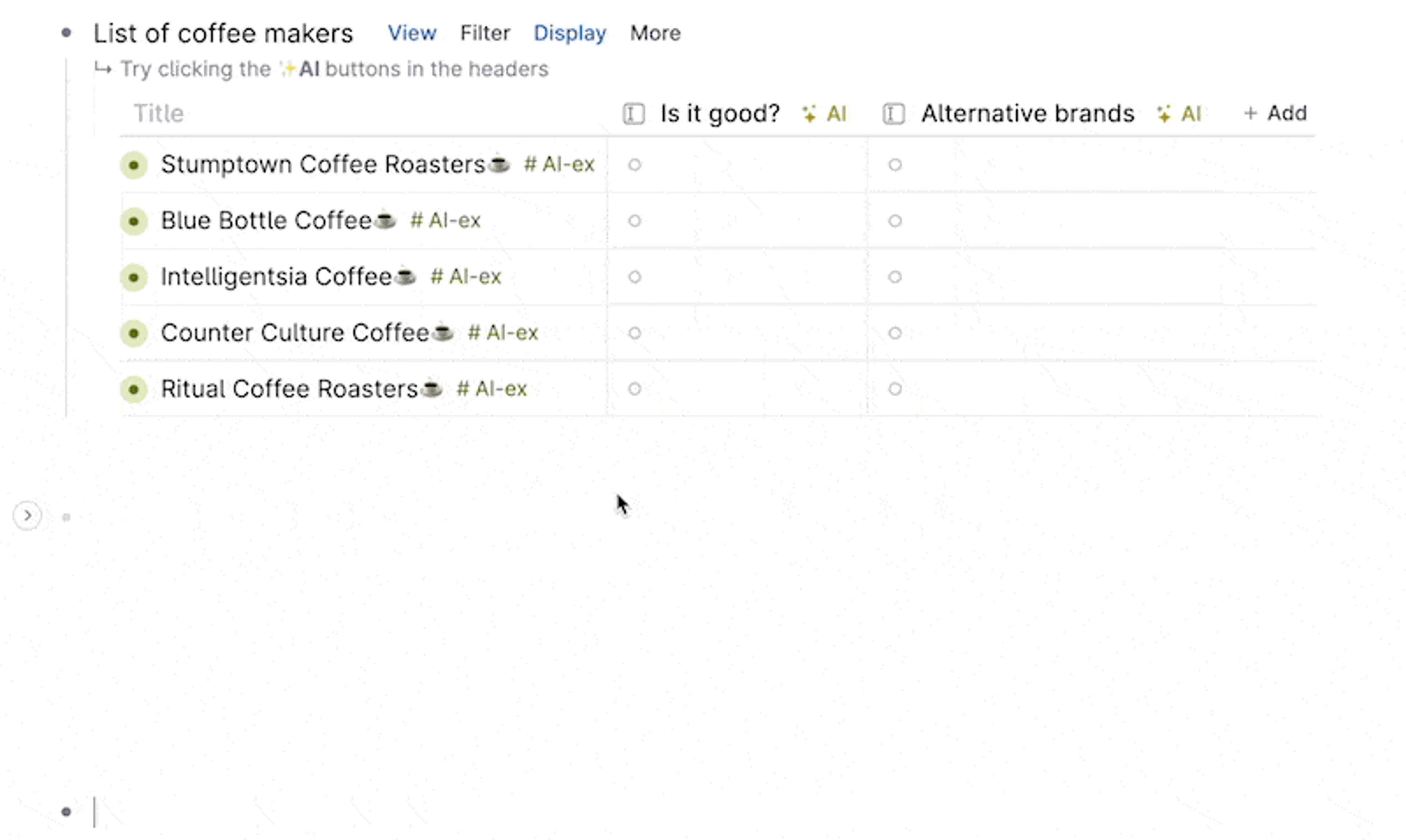
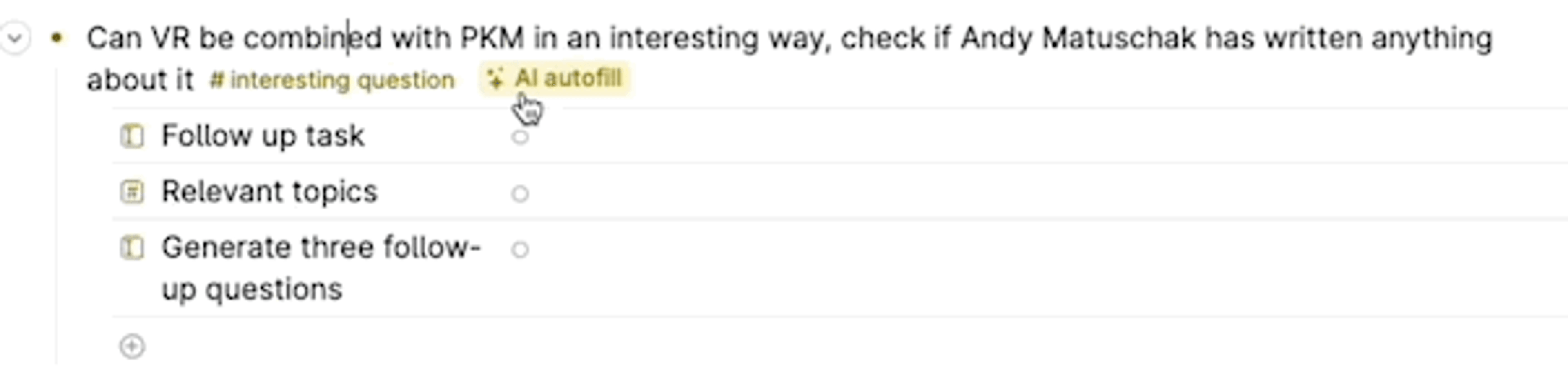
With method 1, Tana AI will combine the title and description data of the parent node and the label of the field (column) to automatically fill in the missing information for you quickly and intelligently.
With method 2, you can specify which schools need AI and which schools do not.
5. Suggestions for creating new fields (Suggest AI Field)
This is a very useful feature when you are thinking about the information needed for a new object during the supertag design process.
If you don't know what fields a supertag or button needs, the field suggestion feature (Suggest AI Fields) will automatically suggest you commonly used related fields using AI technology.
How to use the Suggest AI Fields feature:
- In Views as Table view , click Add to add a new column, then select Suggest AI Fields . This feature will automatically generate some suggestions for you, which you can choose to add to your board.
(Video by Tana.inc / Suggest AI Fields )
6. Create your own custom AI commands with AI Command
You can see that with the above 5 features, AI performs a single and automatic task, and this new AI Command node feature is what Tana calls AI for Builders.
This is a section for advanced users, when you will have to use Tana Paste to combine commands to create complex commands so that Tana AI returns the most accurate results for you.
Some formats for Tana Paste:
- “Output as Markdown table”
- “Output as Markdown code block”
- “Output as hierarchical Markdown, and use indentation instead of # for headers”
- “use - [ ] for tasks”
Command Nodes currently support:
- Ask AI
- Fill in all empty AI fields
- Generate image(s) with DALL-E
- Transcribe audio
By creating custom prompts combined with Tana Paste to pull data from all nodes in your workspace, Tana AI helps you create complex and highly automated command buttons.
How to use AI Command Nodes:
- Create any button and name it as a function (for example: Create post image)
- Use the Convert to command node command to convert the node to a Command Node.
- Declare necessary parameters (For example: Image size if using Generate image(s) with DALL-E)
- Design your own prompt to use AI to create images
Tana Command combines AI
I will not go into detail about this feature because of article limitations, but you will see that is why Tana calls it "AI for Builder"
Final Part...
Tana AI is in the development stage, so new features will be added, in accordance with the direction of the Tana team.
Tana AI is not an assistant that helps you write faster or create content for you to publish, but this feature helps you create custom commands for your work, helping you quickly build a database as well as link them according to the knowledge graph.
Imagine training an AI to learn all of your personal knowledge, then suggest to you how to link it together and automatically find any information for you when you need it intelligently. The clearest and most accurate.
FAQ
Here are some frequently asked questions when using Tana AI. If you have other questions outside of these questions, please leave them in the comments!
Do I need to buy ChatGPT Pro for $20/month to use Tana AI?
- No. As instructed and explained above, you just need to create an OpenAI account and deposit $5 to authenticate your account and you will have a total of $10 to use initially .
- When you use the Tana AI feature, it depends on the amount of words (more precisely, the number of characters) required for the question and the AI's answer results are based on OpenAI's price list ( Tana AI uses ChatGPT 3.5 by default ).
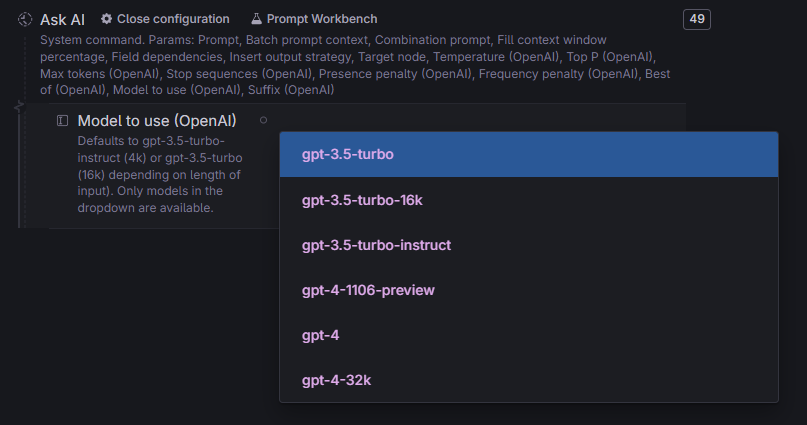
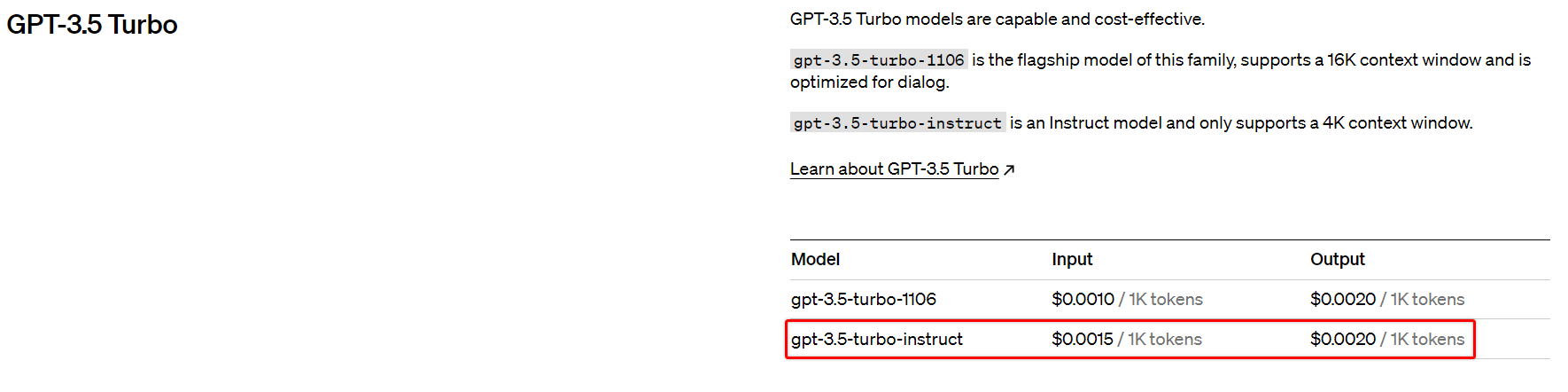
- On average, a text of 800 words ( 5000 characters ) will require 500 tokens and will cost you about $0.0015 for 1 AI request. Very cheap.
I don't see any AI features like the tutorial article?
- You need to make sure you have enabled the Tana for builder feature in settings (it's off by default). Finally, remember to fill in OpenAI API as instructed above.
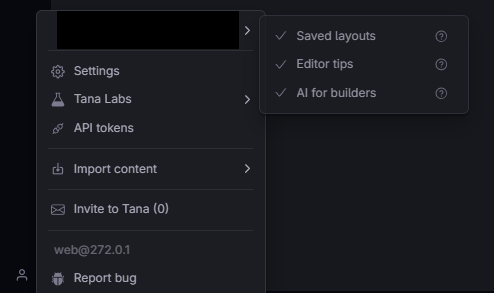
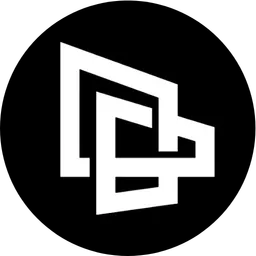

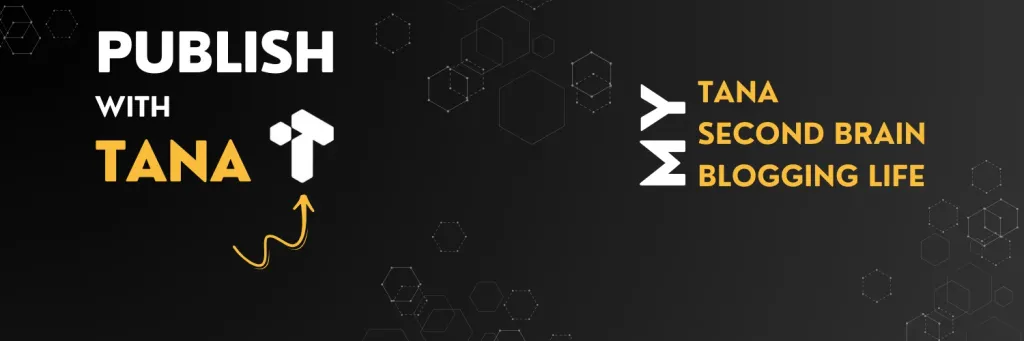
Comments